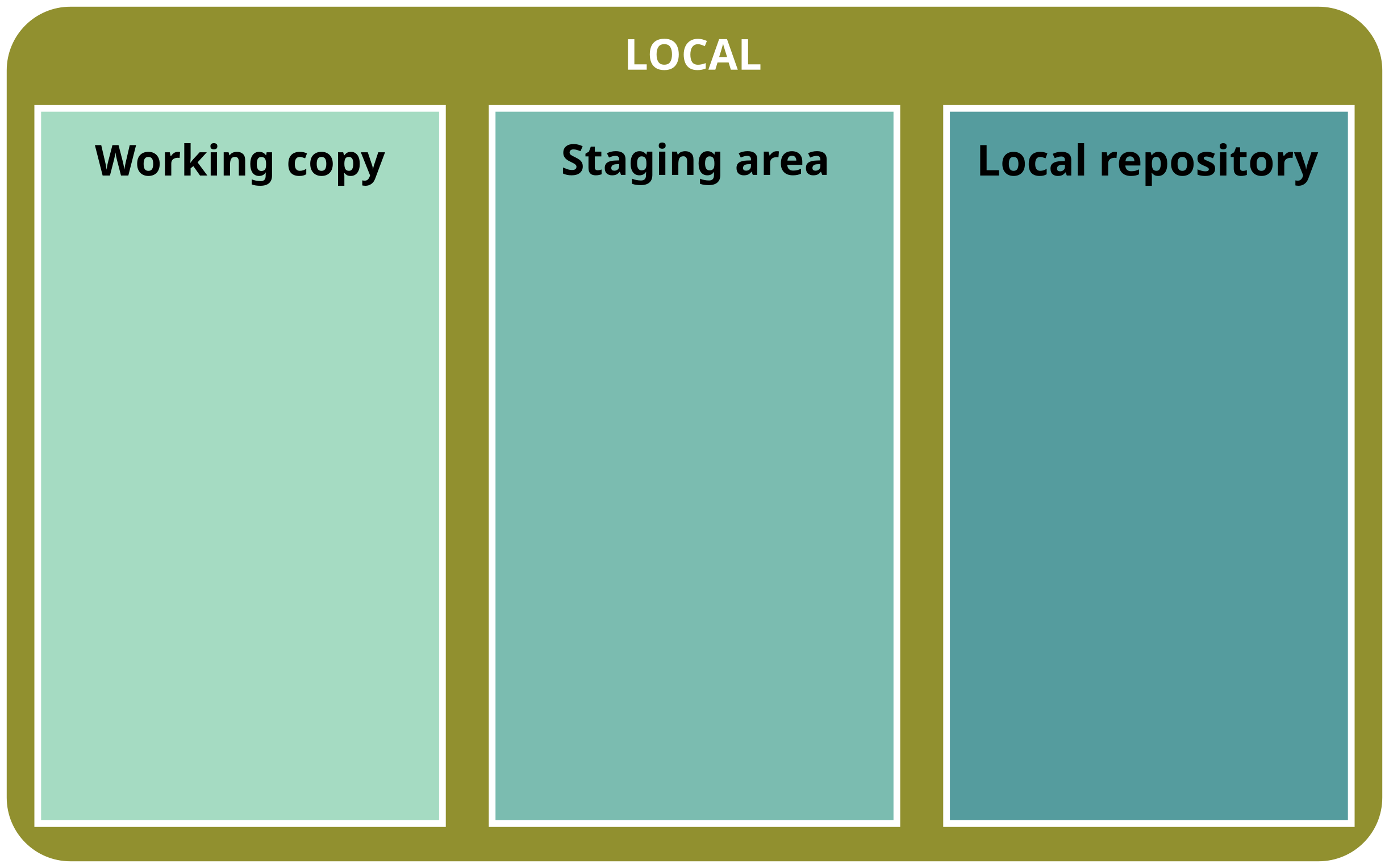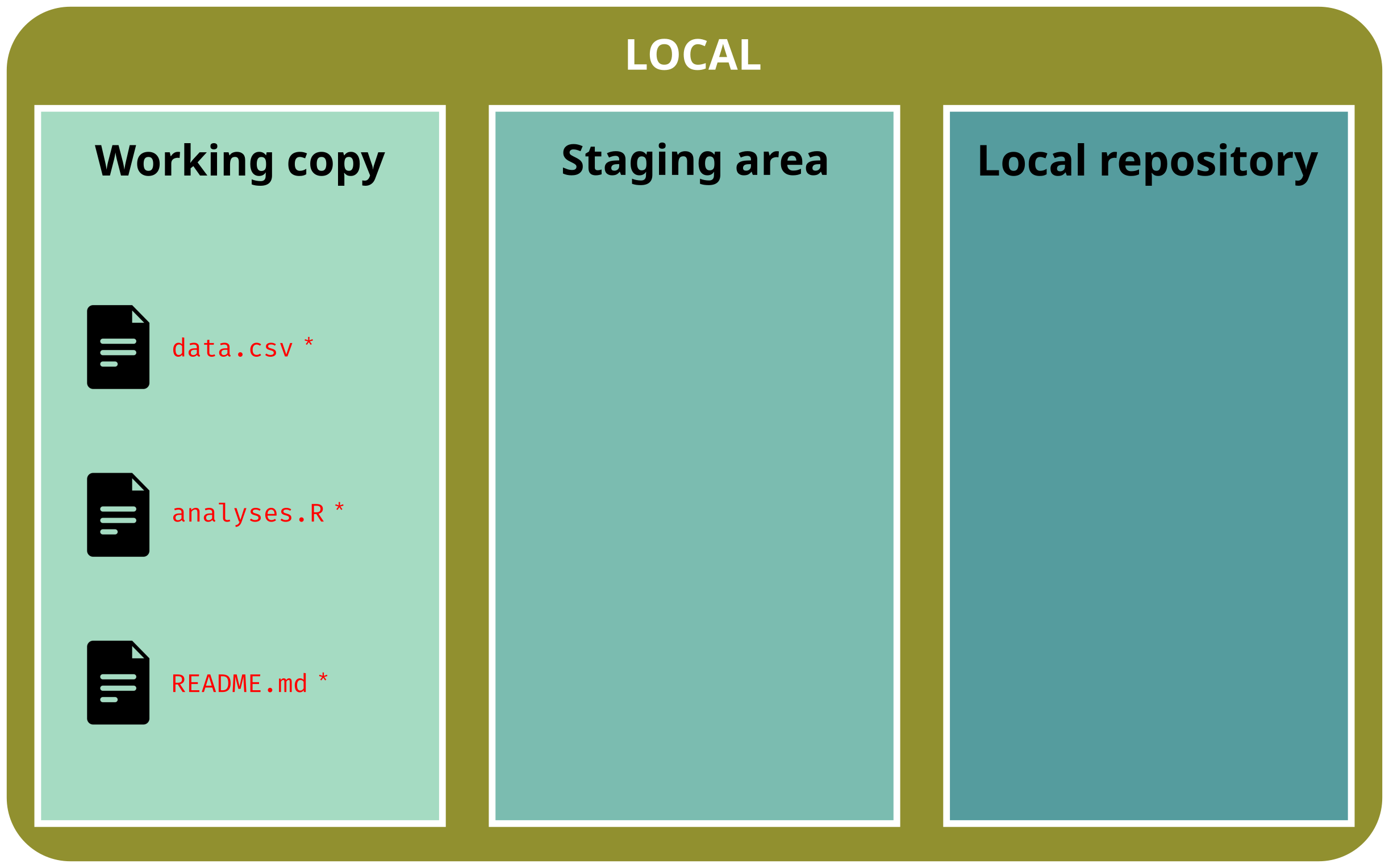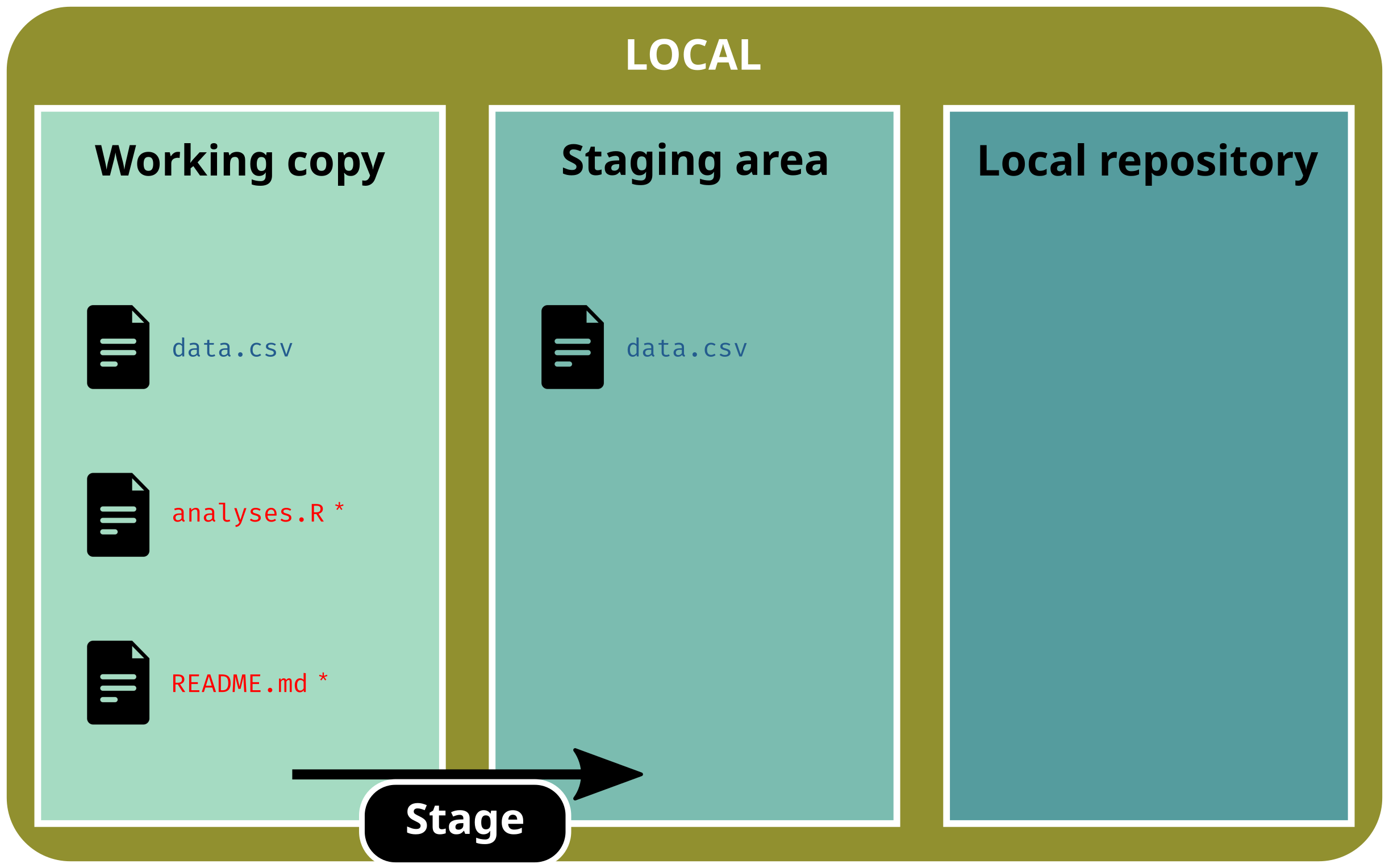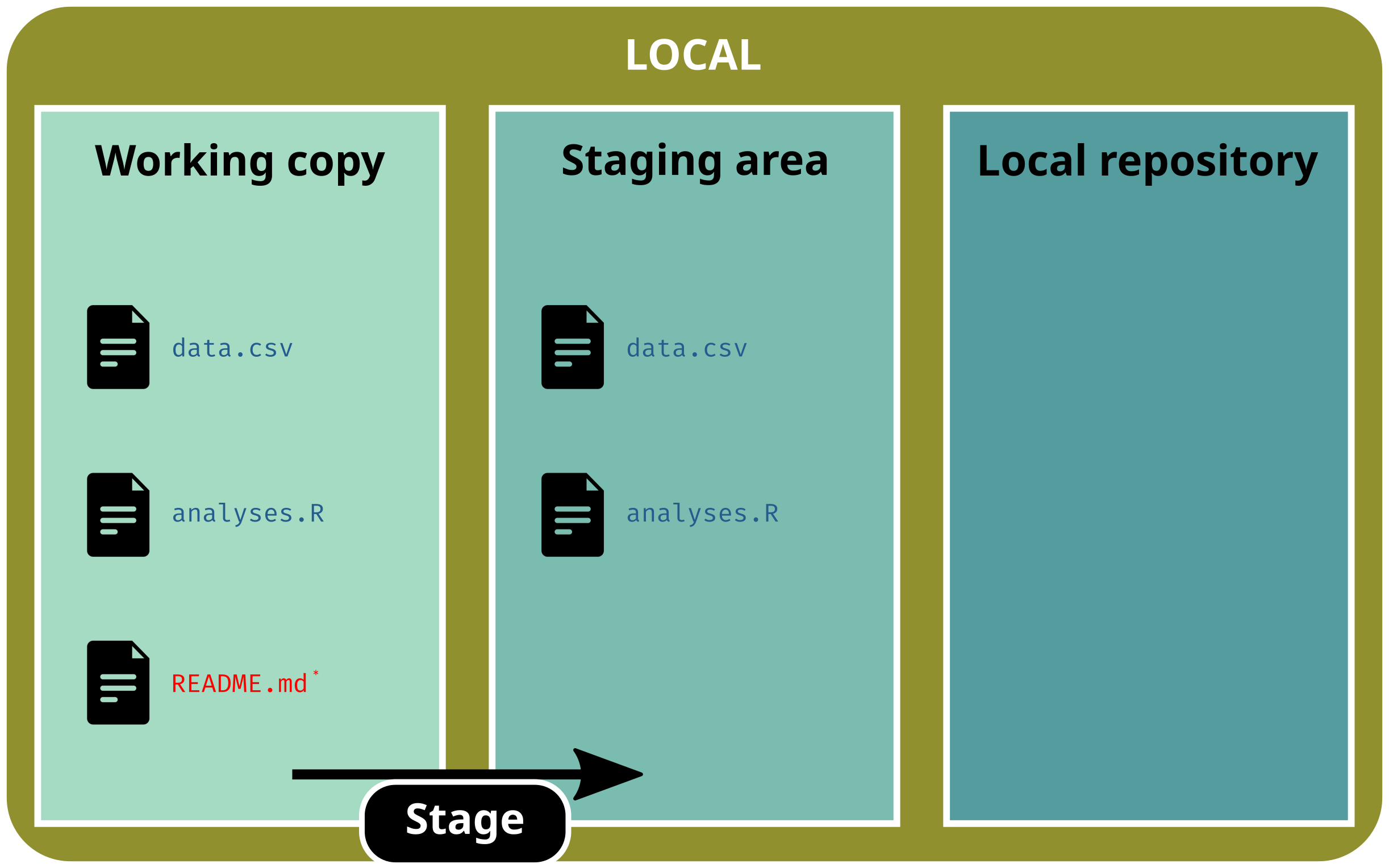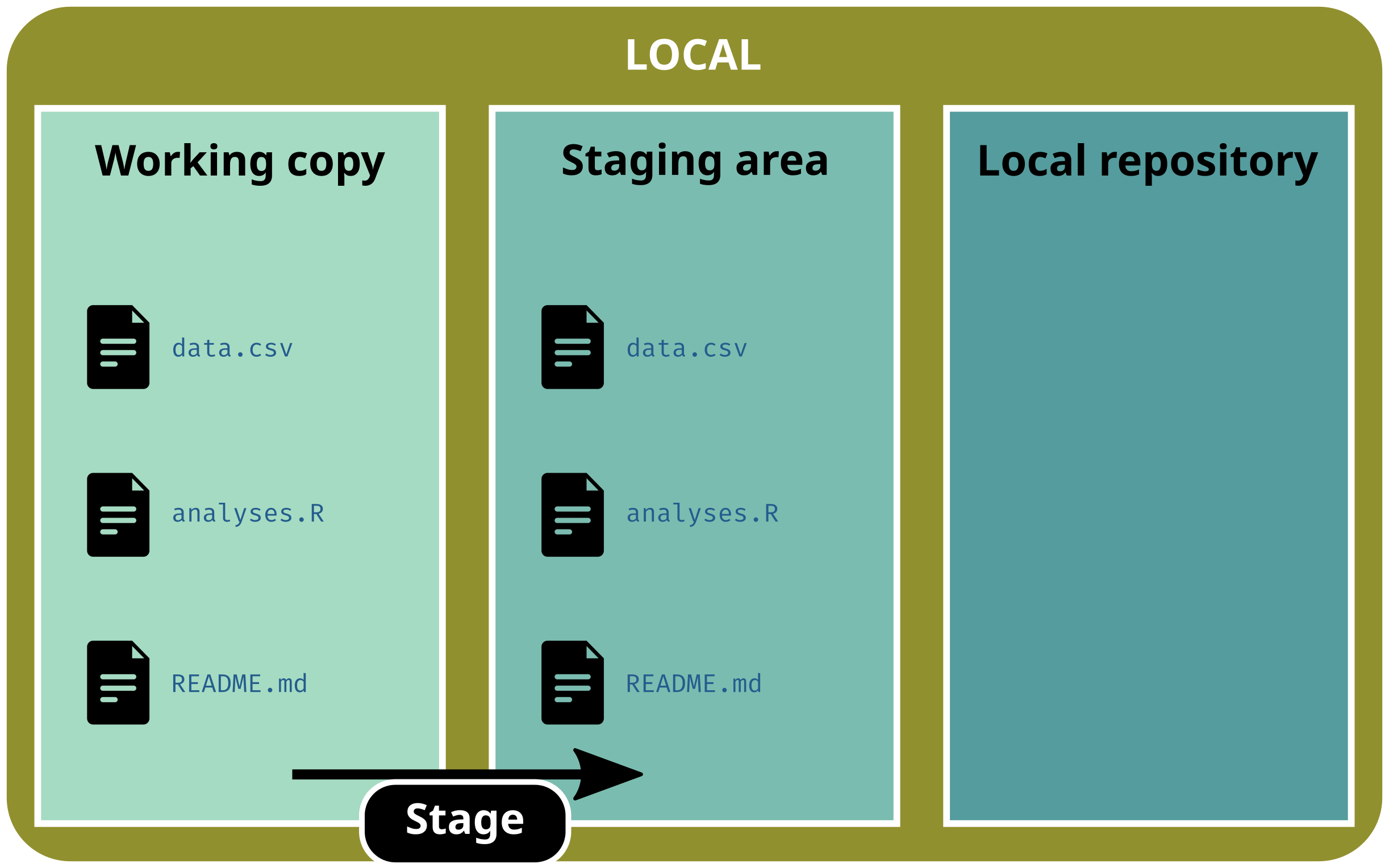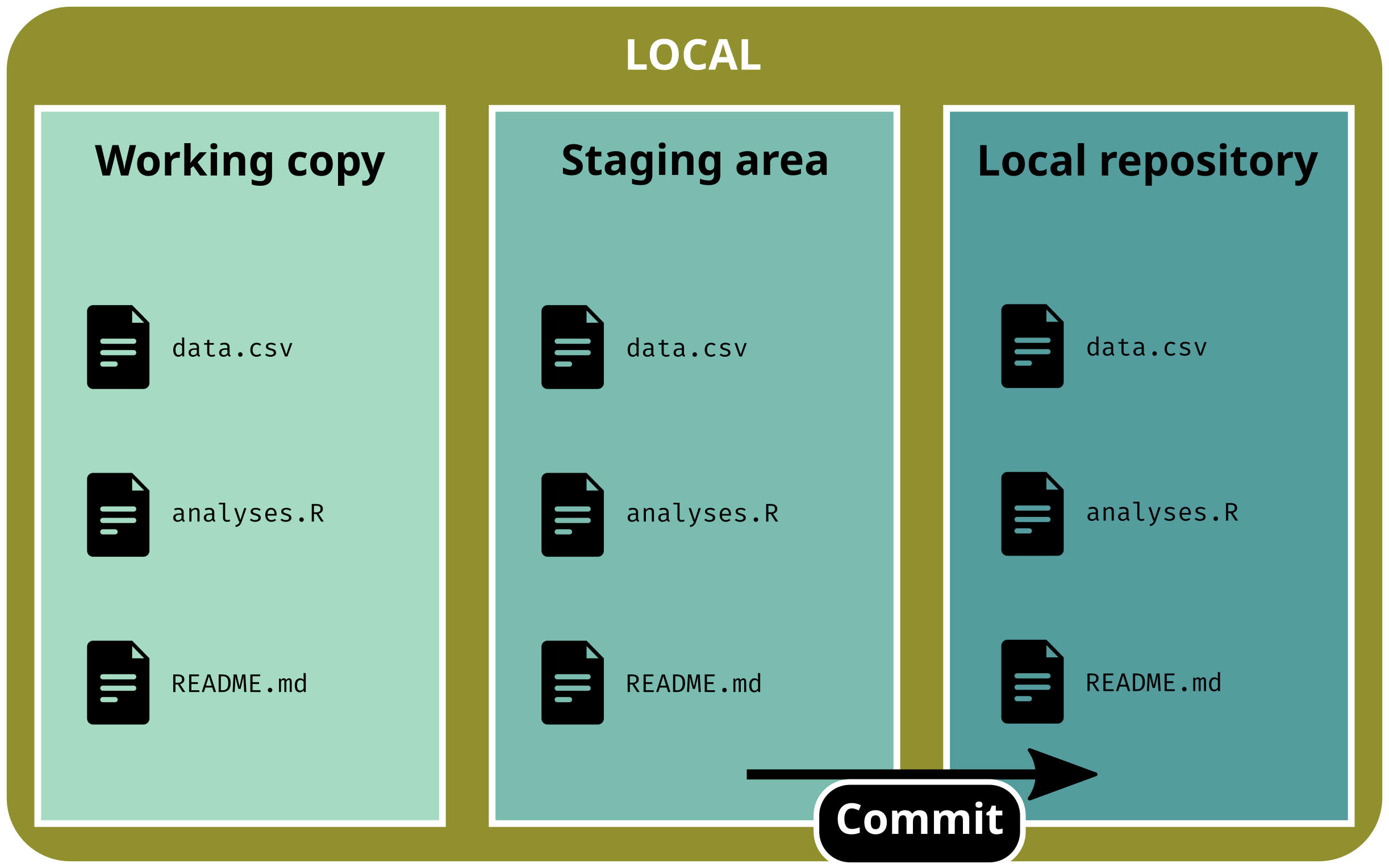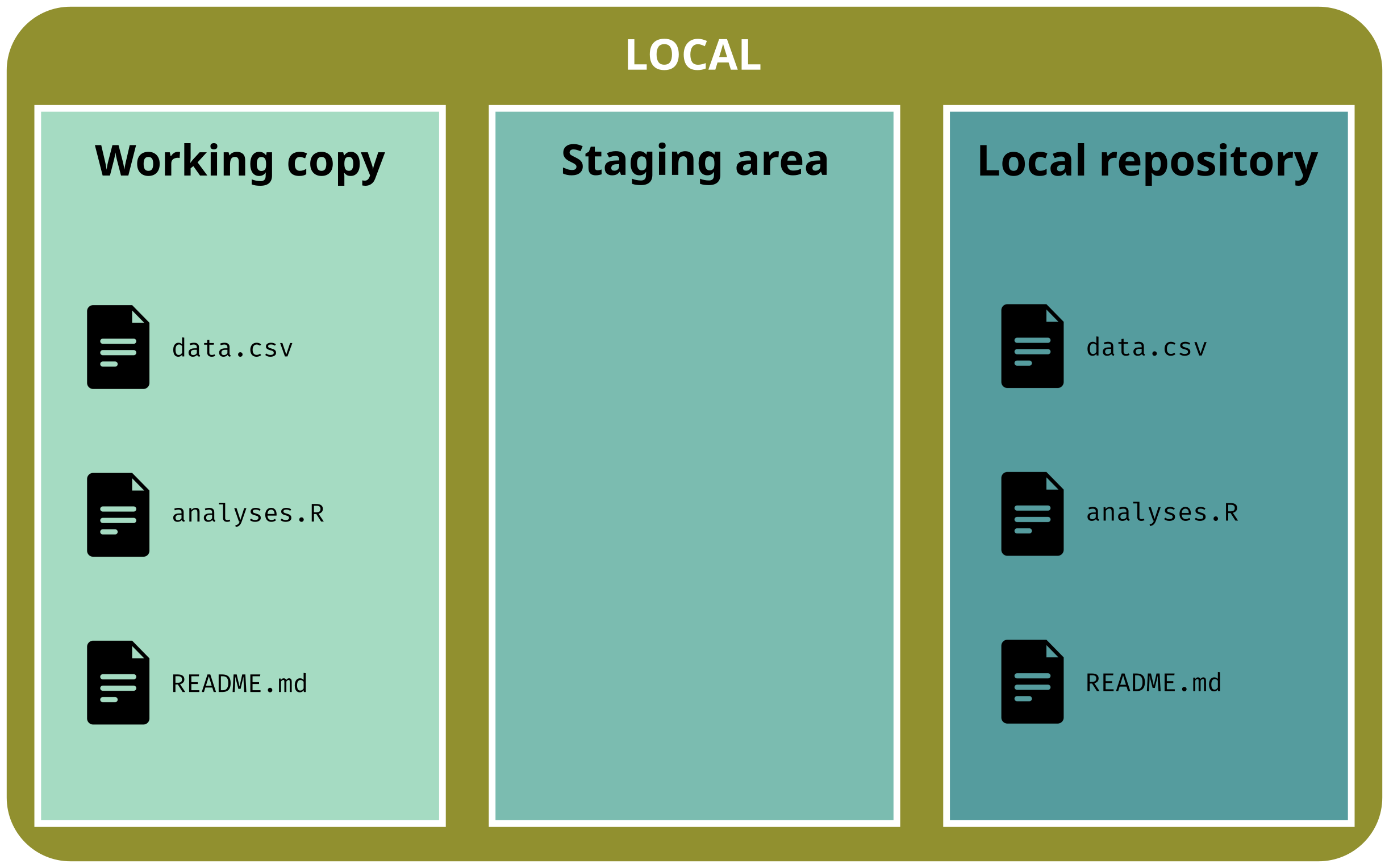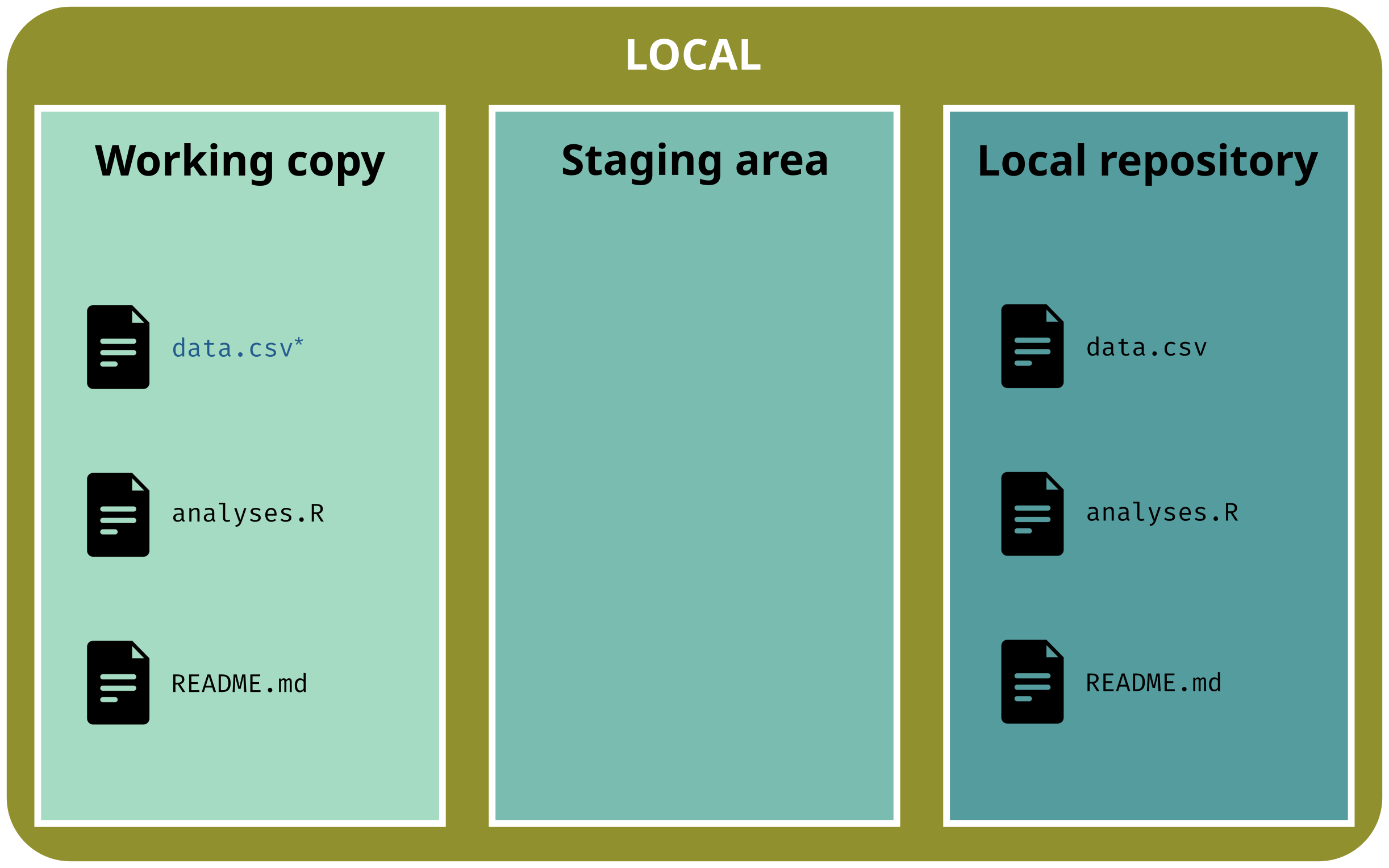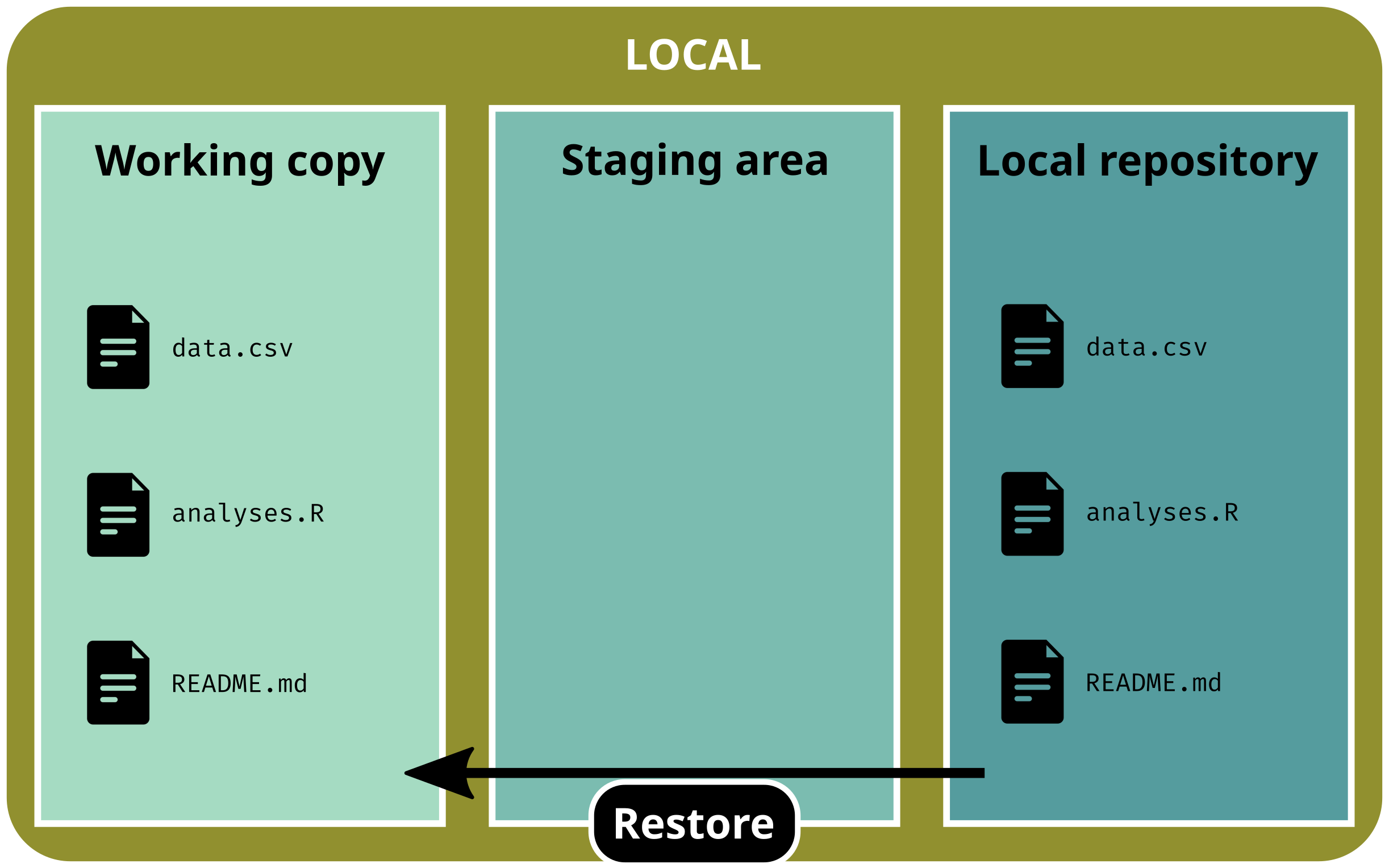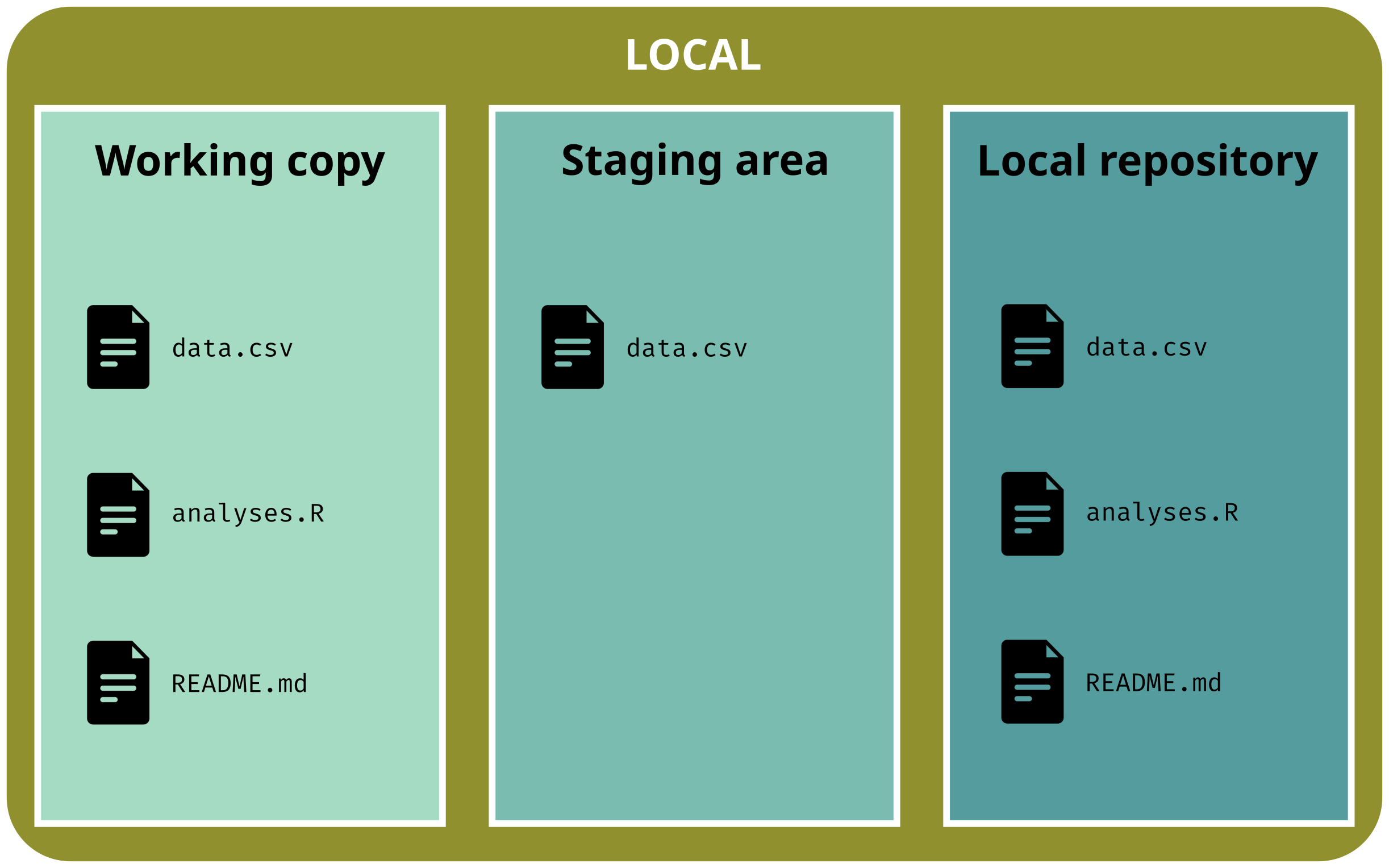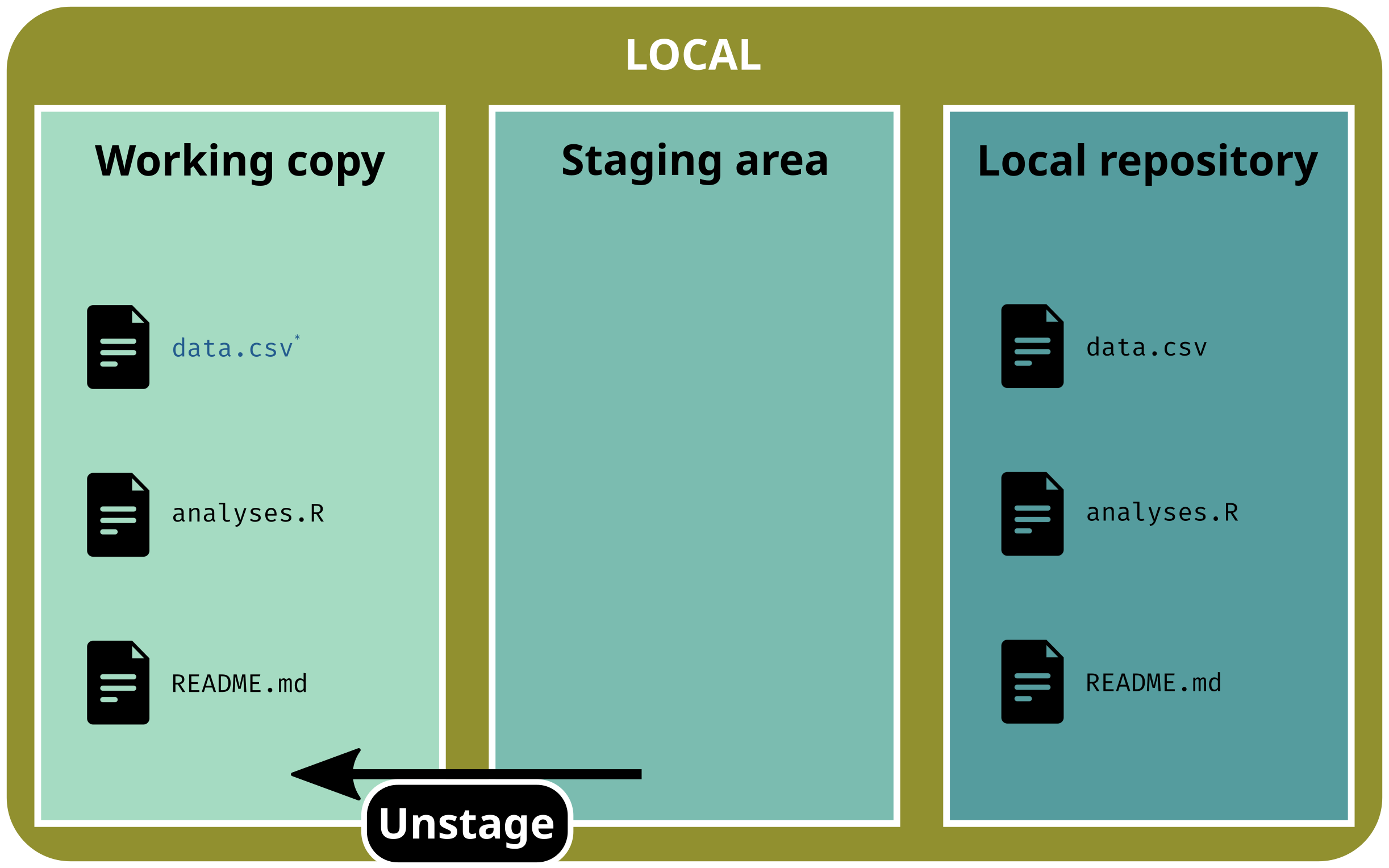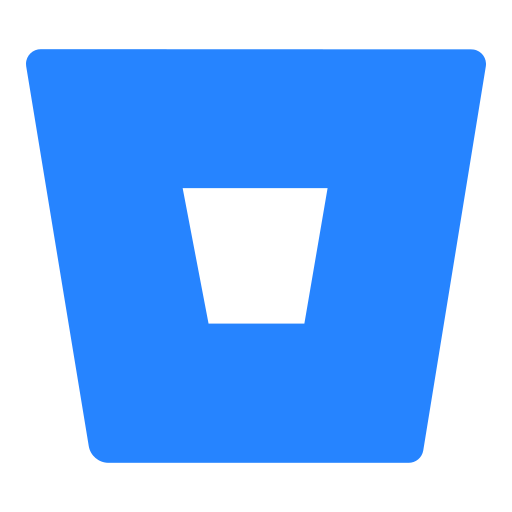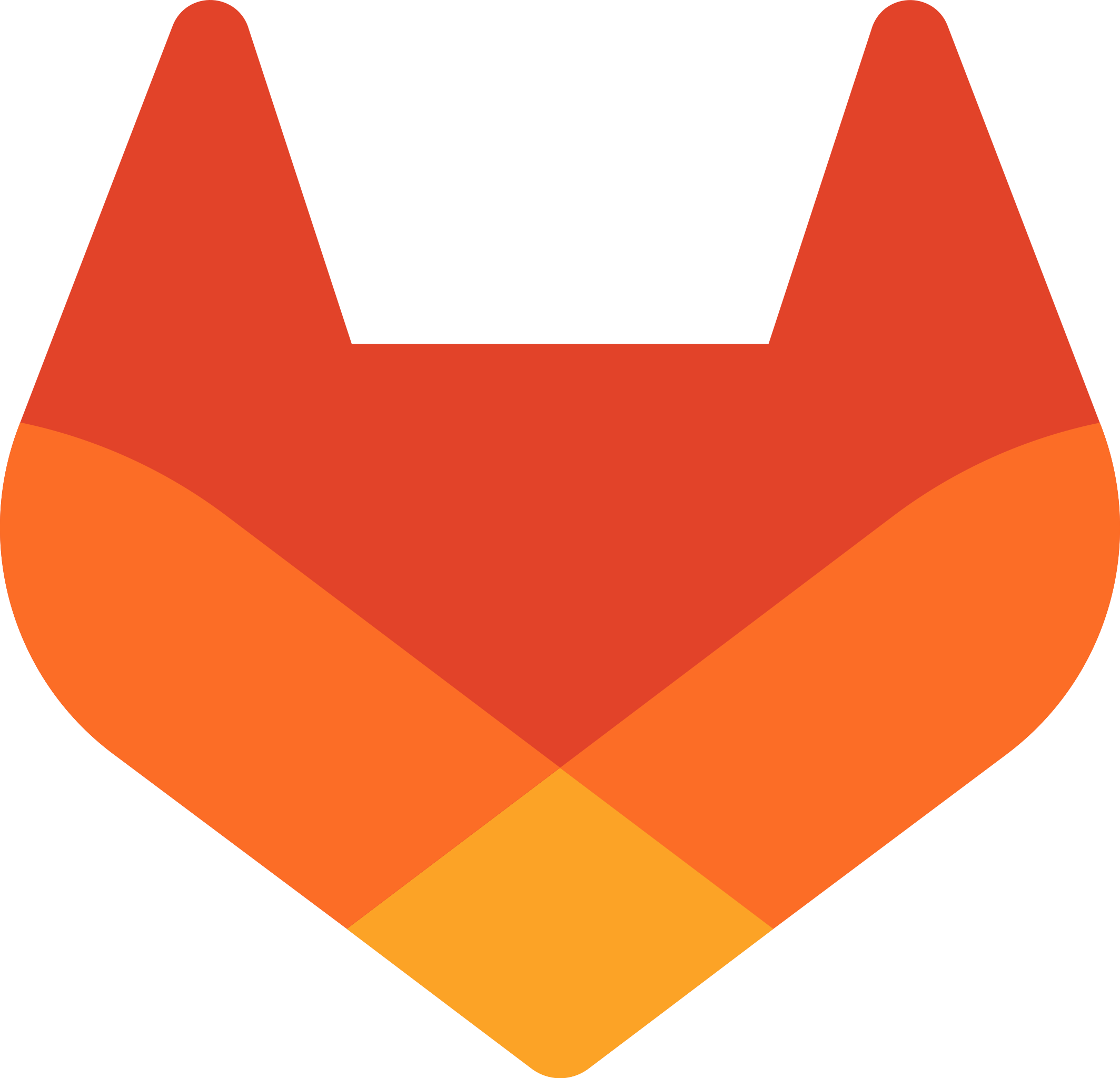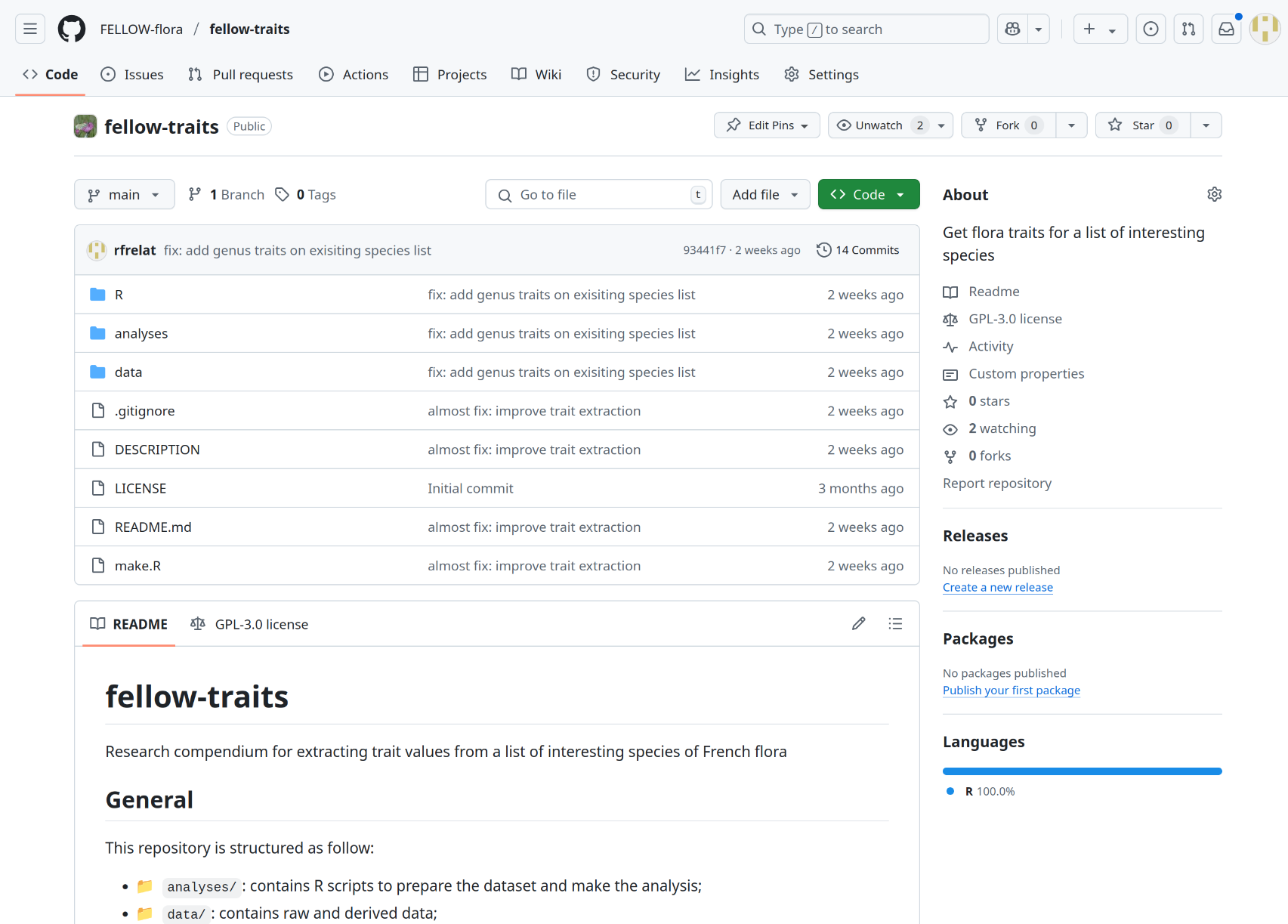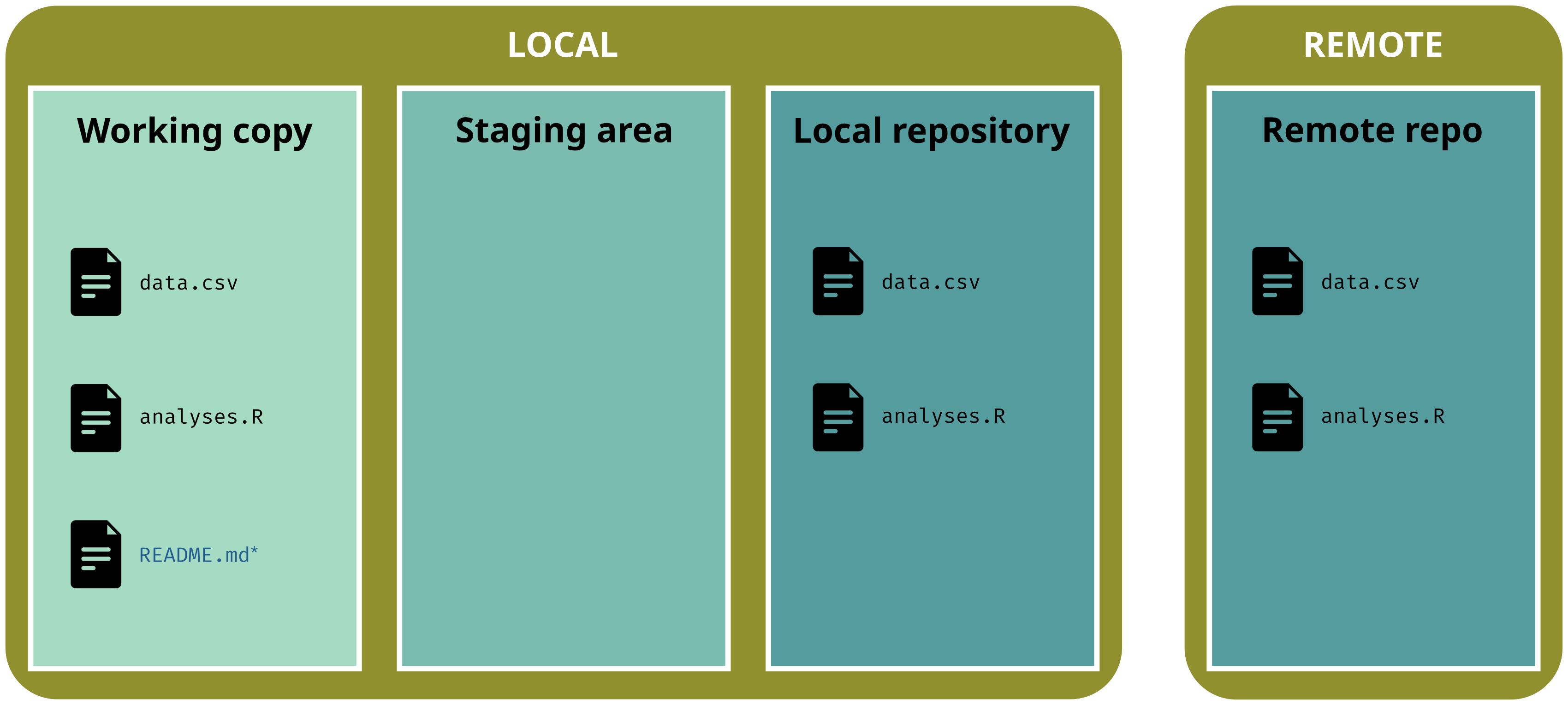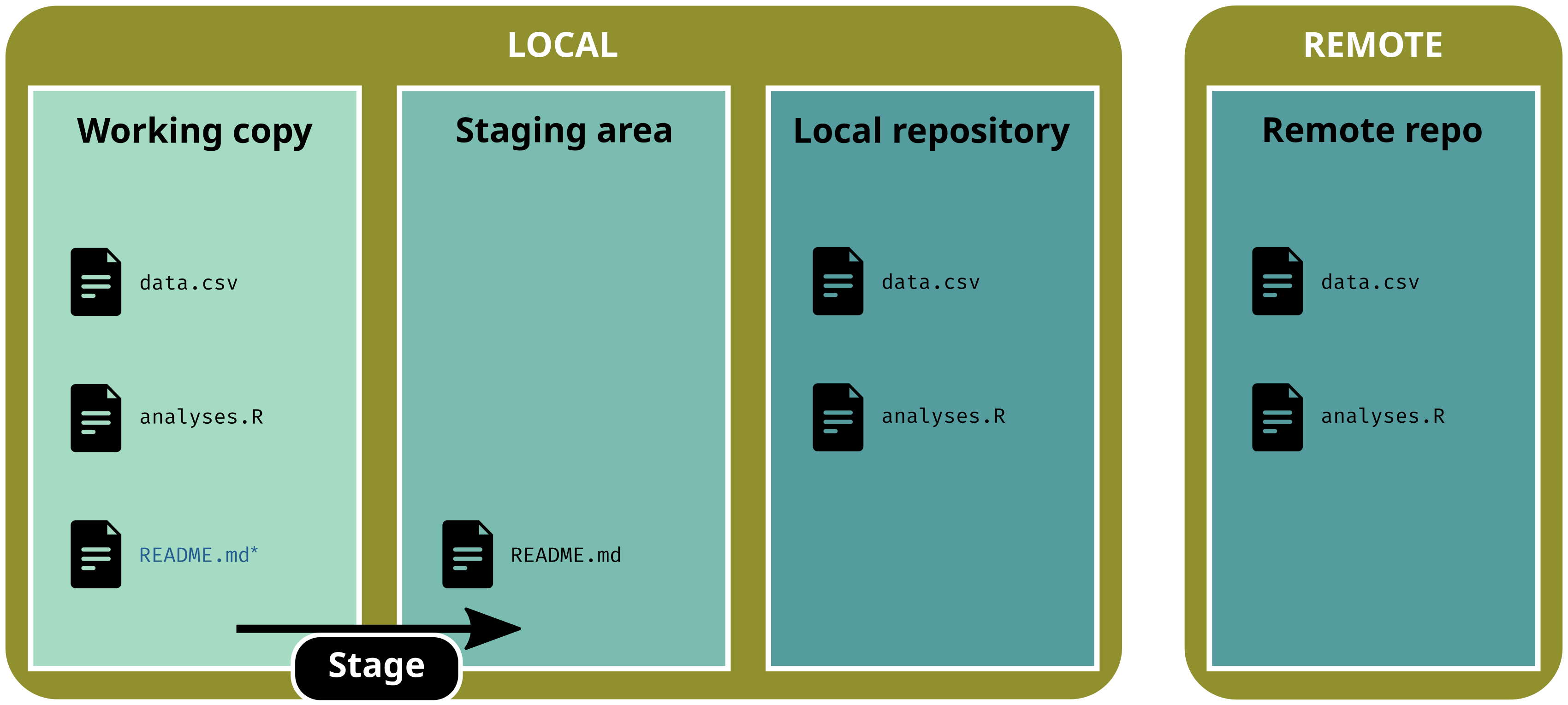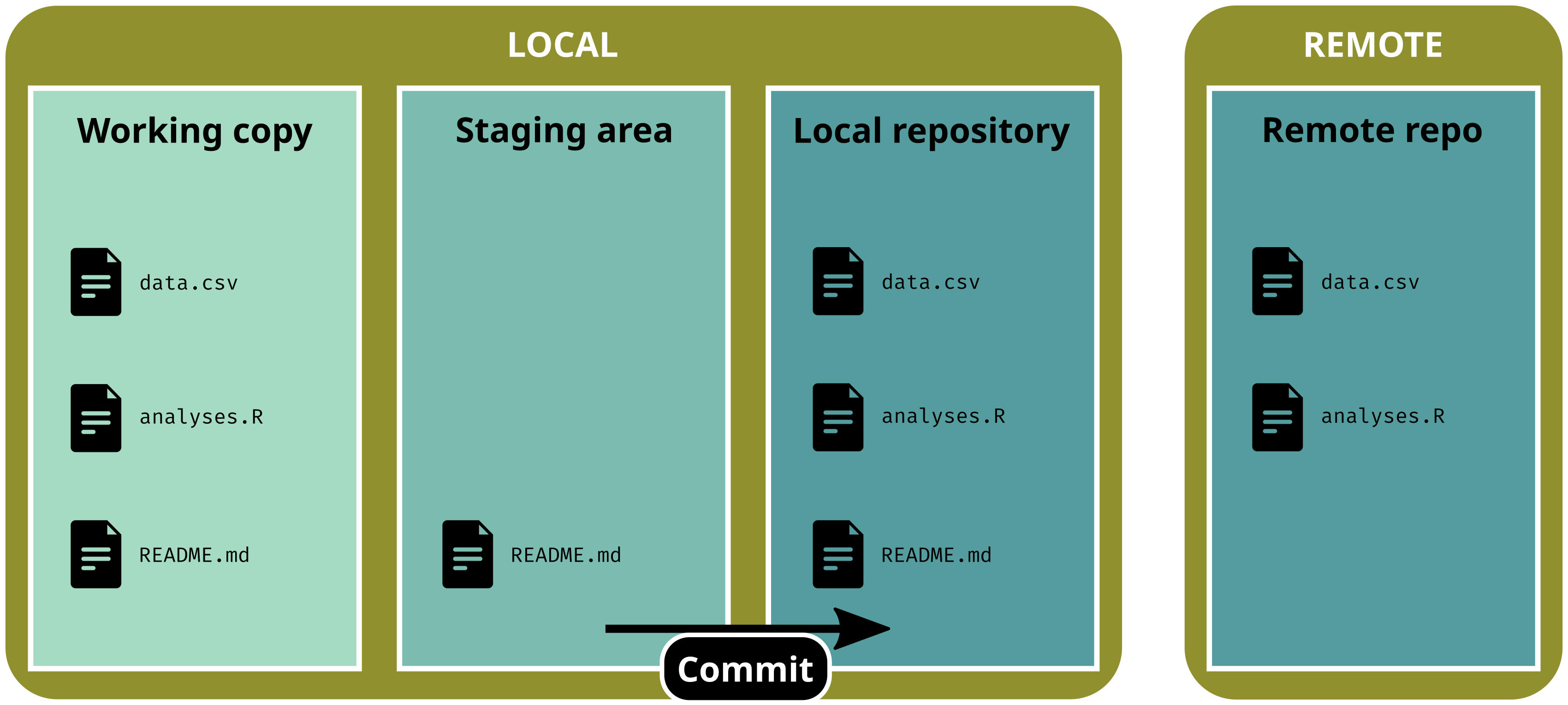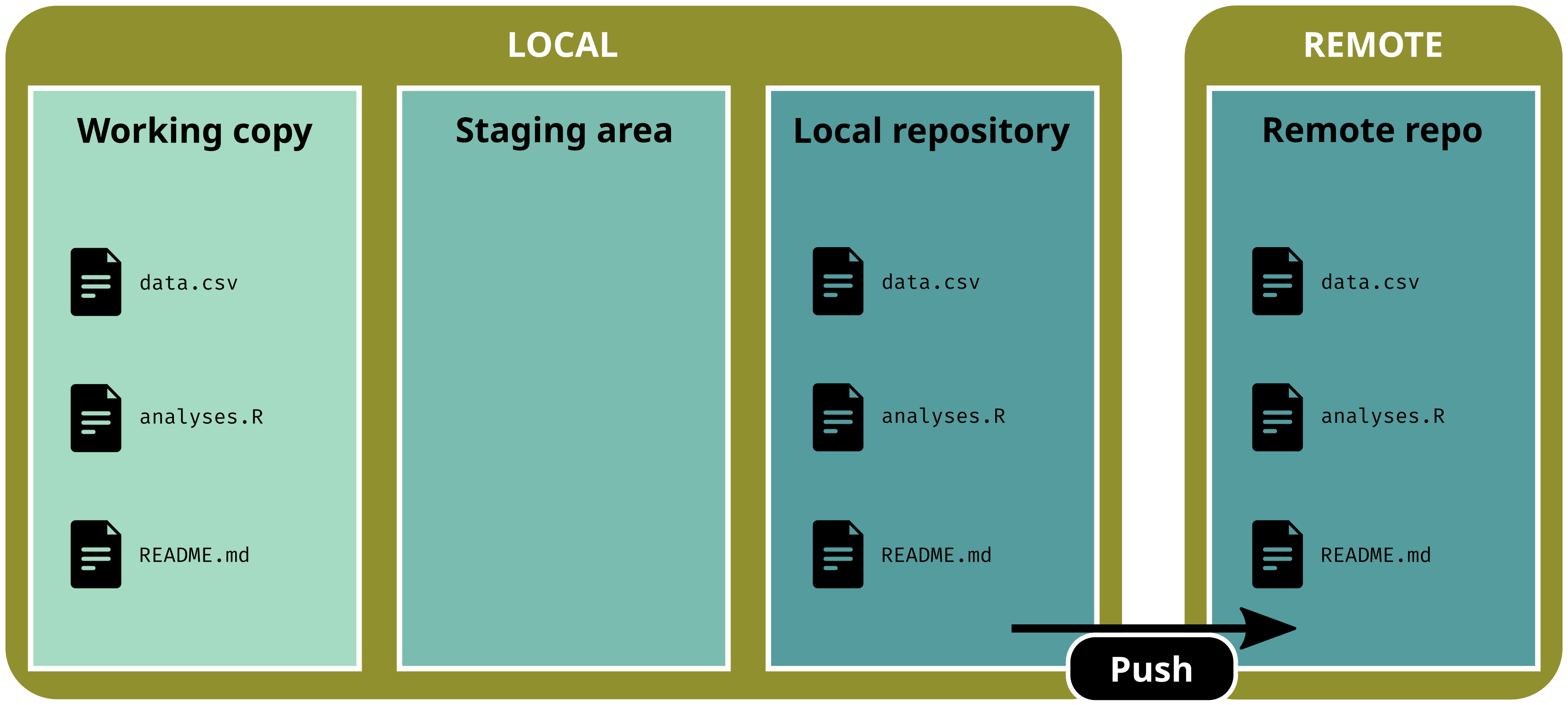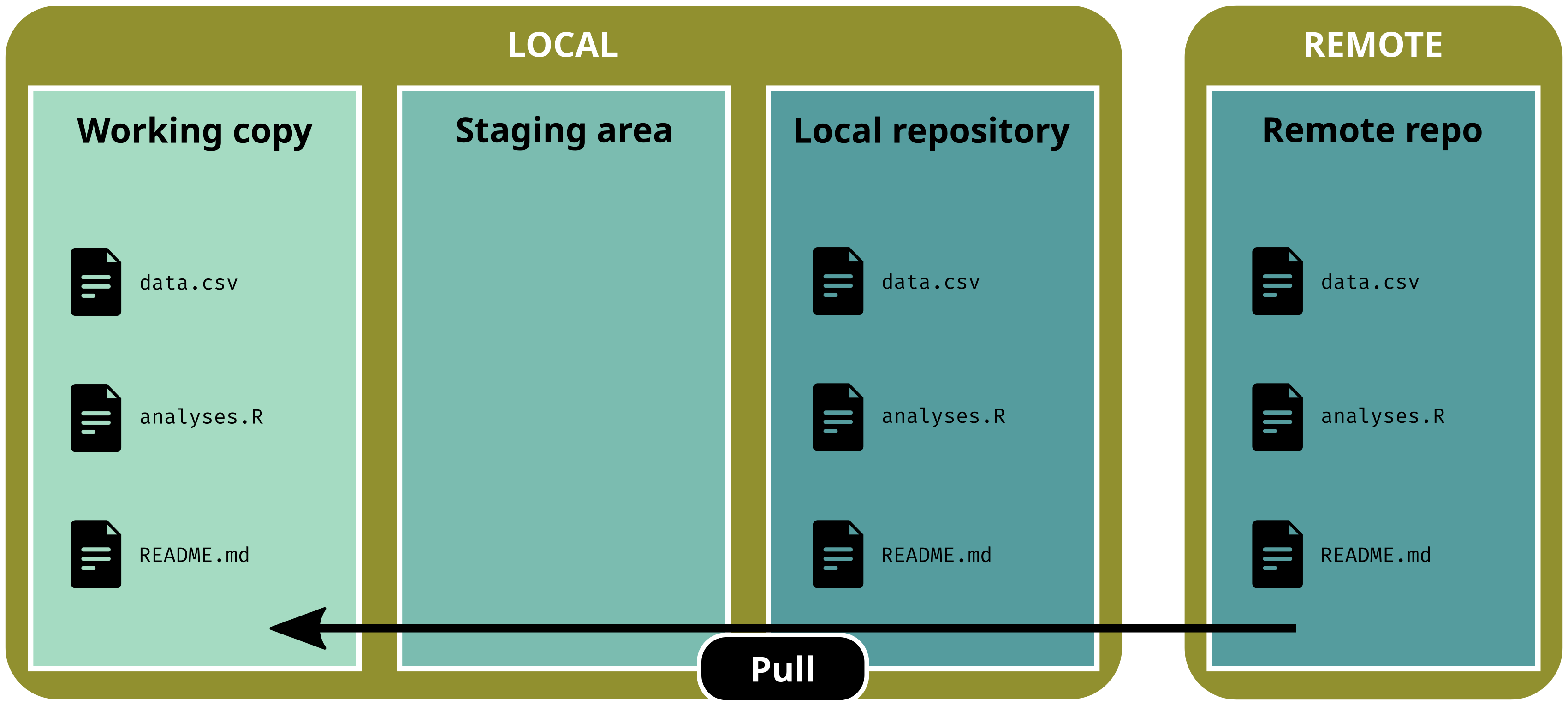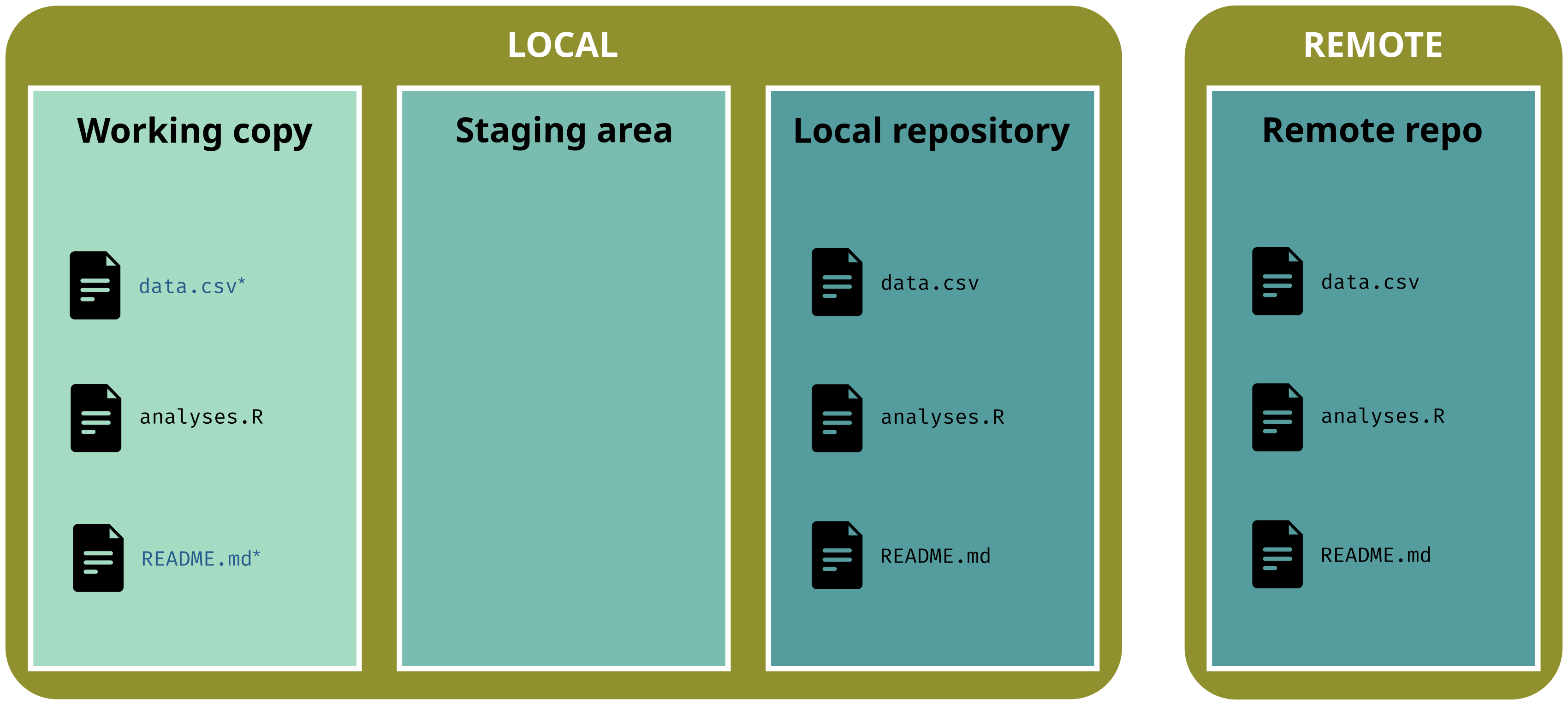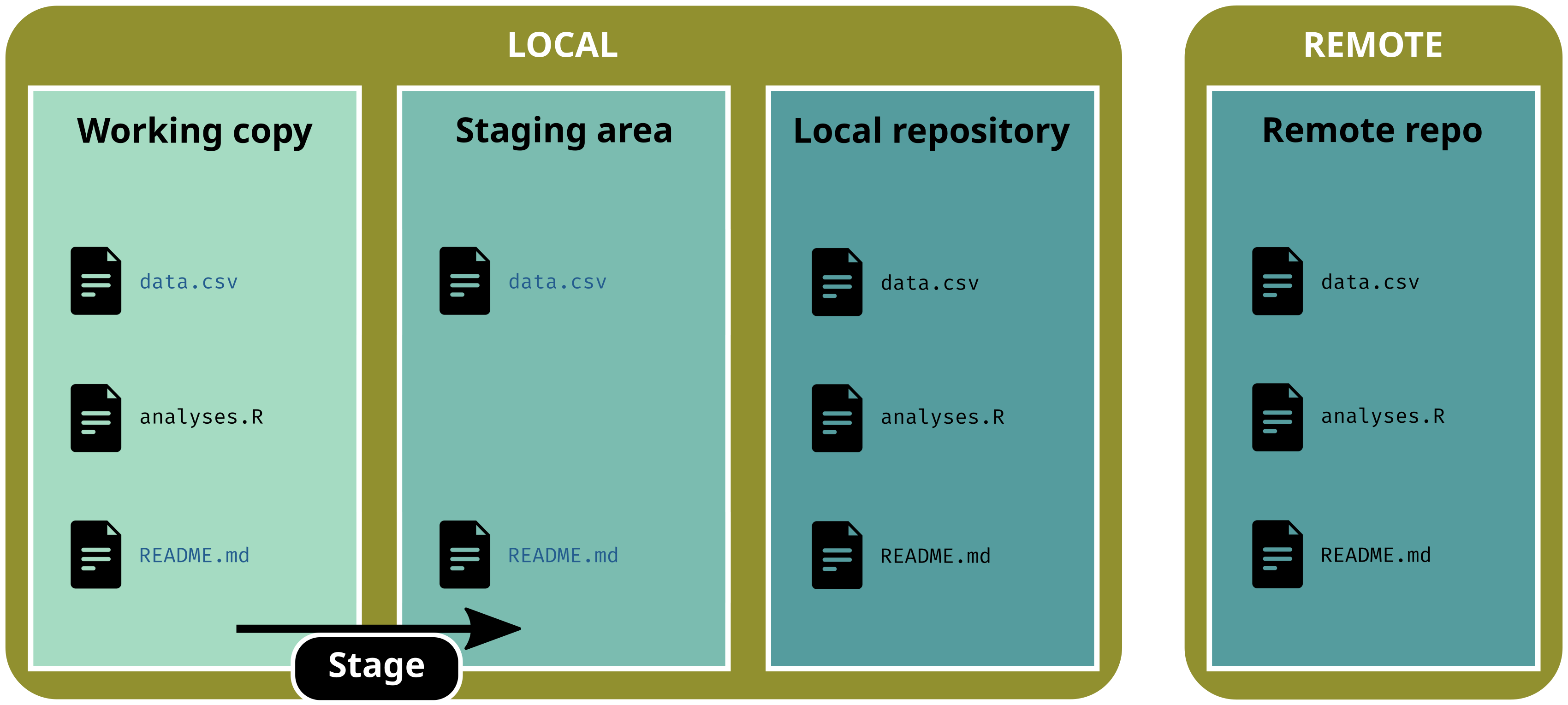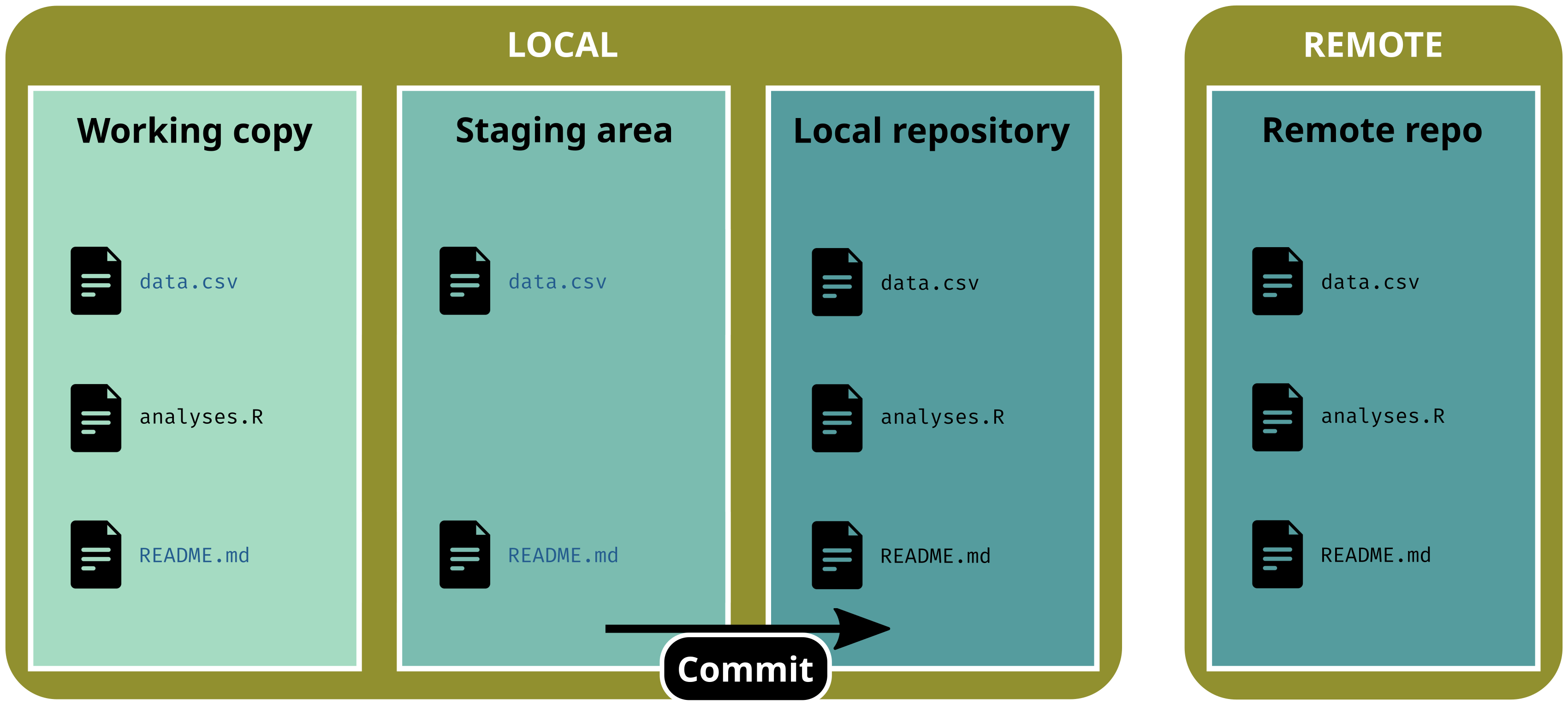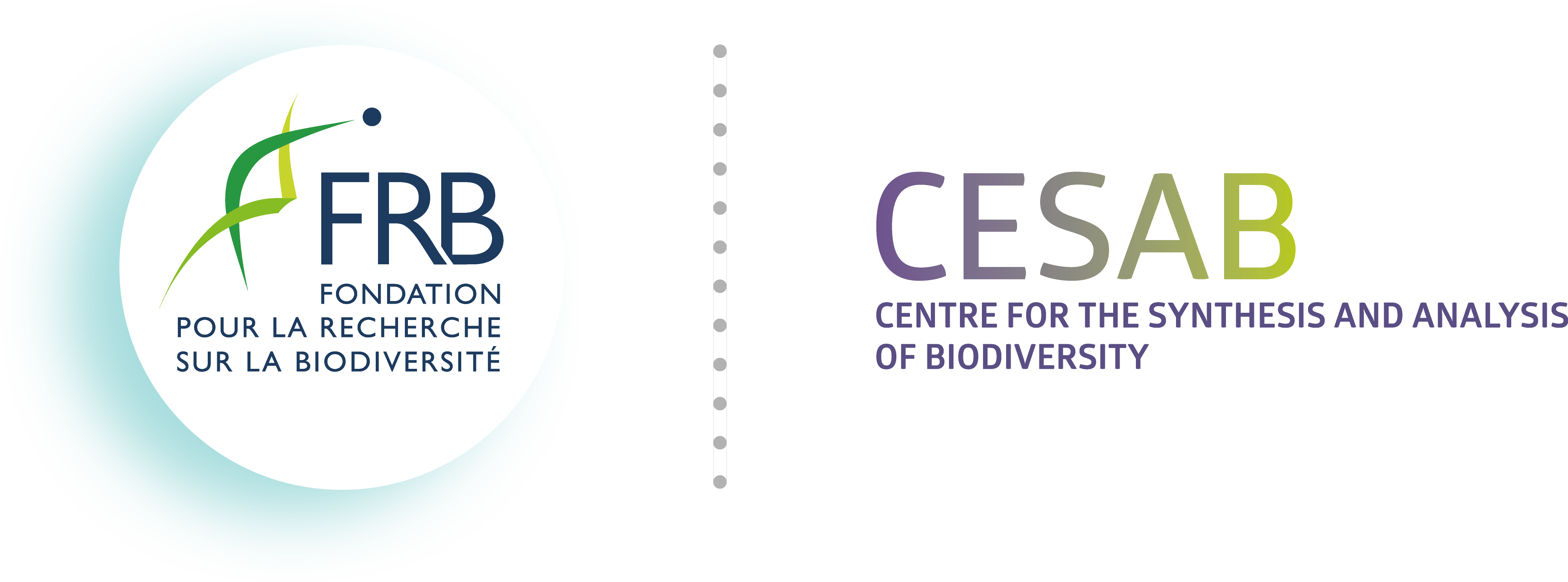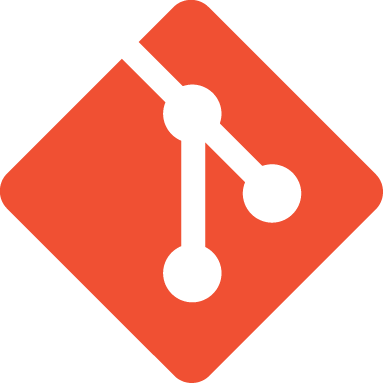
Introduction
What is reproducibility?

Reproducibility is about results that can be obtained by someone else (or you in the future) given the same data and the same code. This is a technical problem.
We talk about Computational reproducibility
Reproducibility spectrum
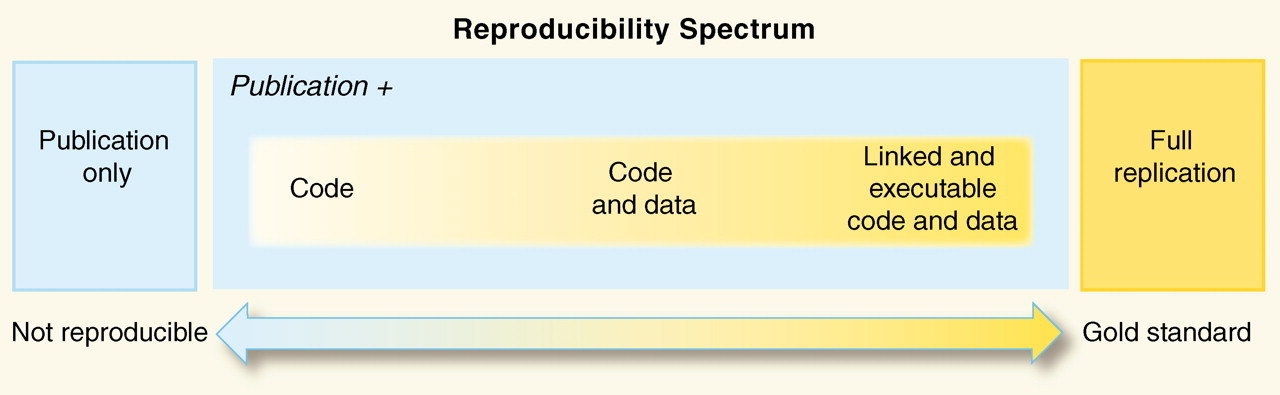
Each degree of reproducibility requires additional skills and time. While some of those skills (e.g. literal programming, version control, setting up environments) pay off in the long run, they can require a high up-front investment.
Concepts
According to Wilson et al. (2017)1, good practices for a better reproducibility can be organized into the following six topics:
Data management
Project organization
Tracking changes
Collaboration
Manuscript
Code & Software
Version control
Motivations
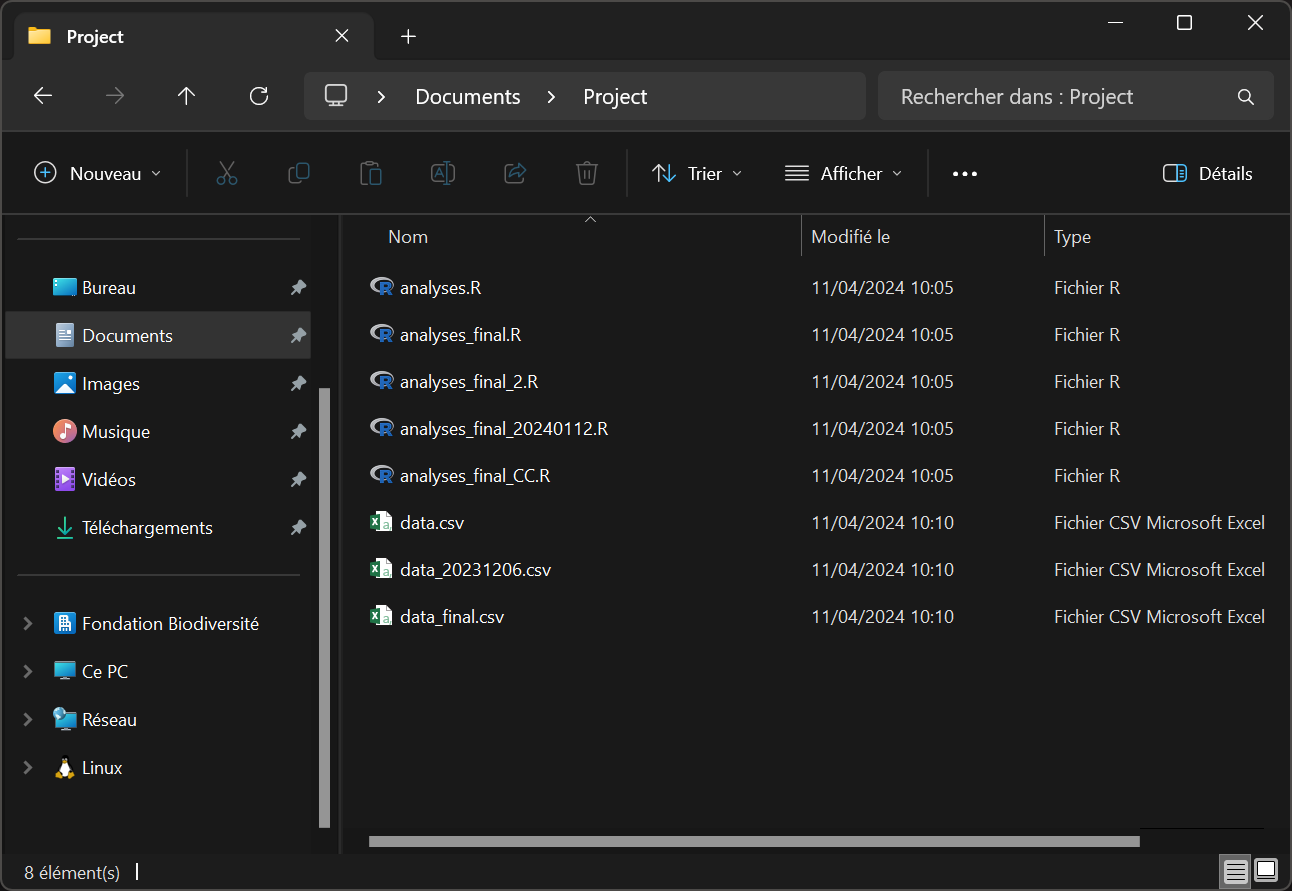
git)Questions
- Which version of
analyses.Ris the final one? - What about
data.csv? - What are the differences between versions?
- Who have contributed to these versions? When?
We need a tool that deals with versions for us
Motivations
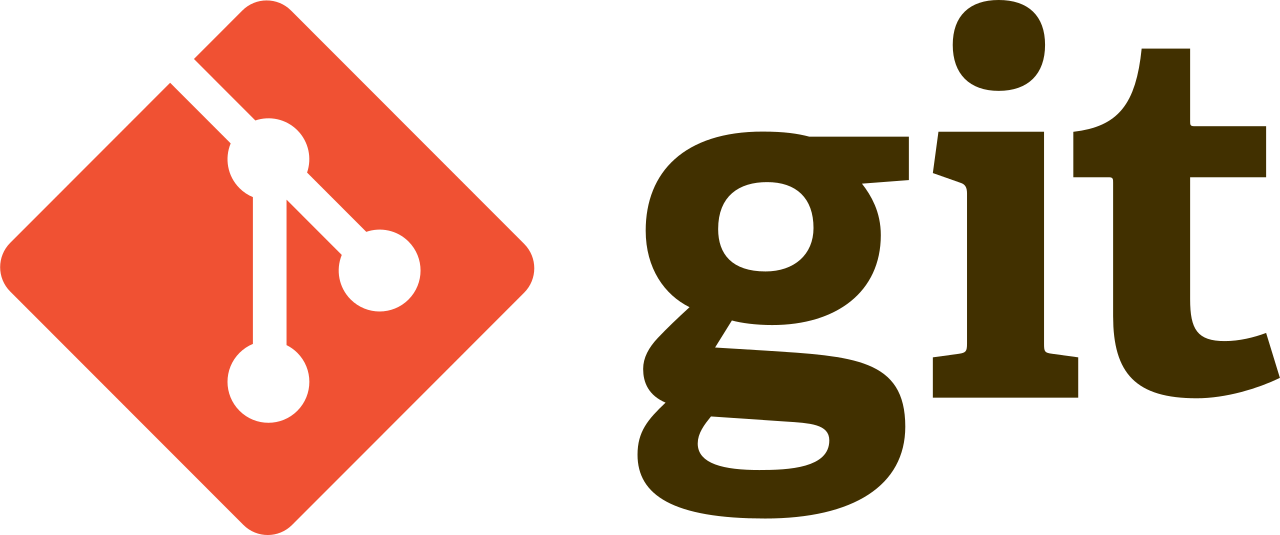
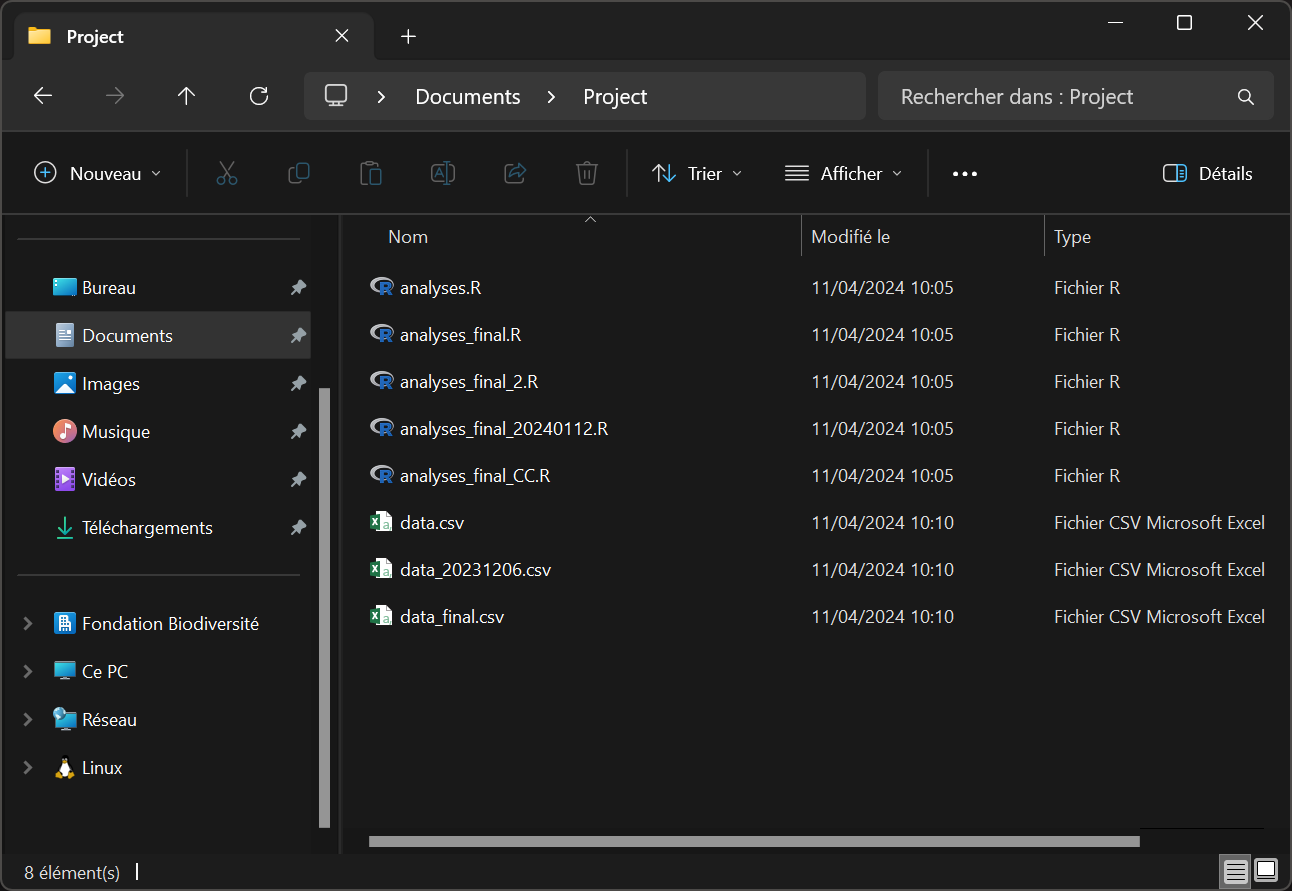
git)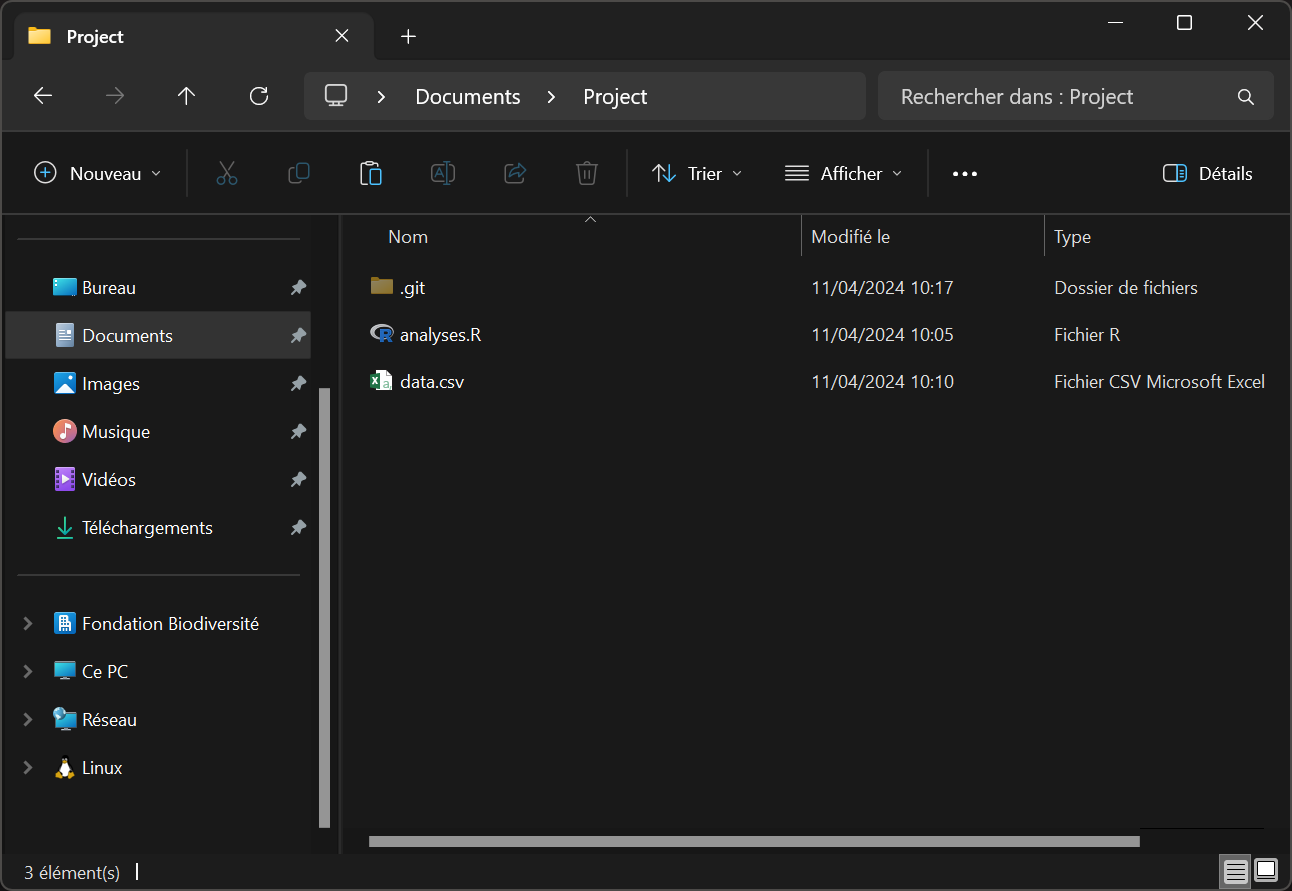
git)Presentation of git
git is a Version Control System (VCS).
Presentation of git
git is a Version Control System (VCS). With git you can:
- keep your working copy clean
- make contributions transparent
(what | who | when | why) - keep the entire history of a file (and project)
- inspect a file throughout its life time
- revert back to a previous version
- handle multiple versions (branches)
- facilitate collaborations w/ code hosting platforms
(GitHub, GitLab, Bitbucket, etc.) - backup your project
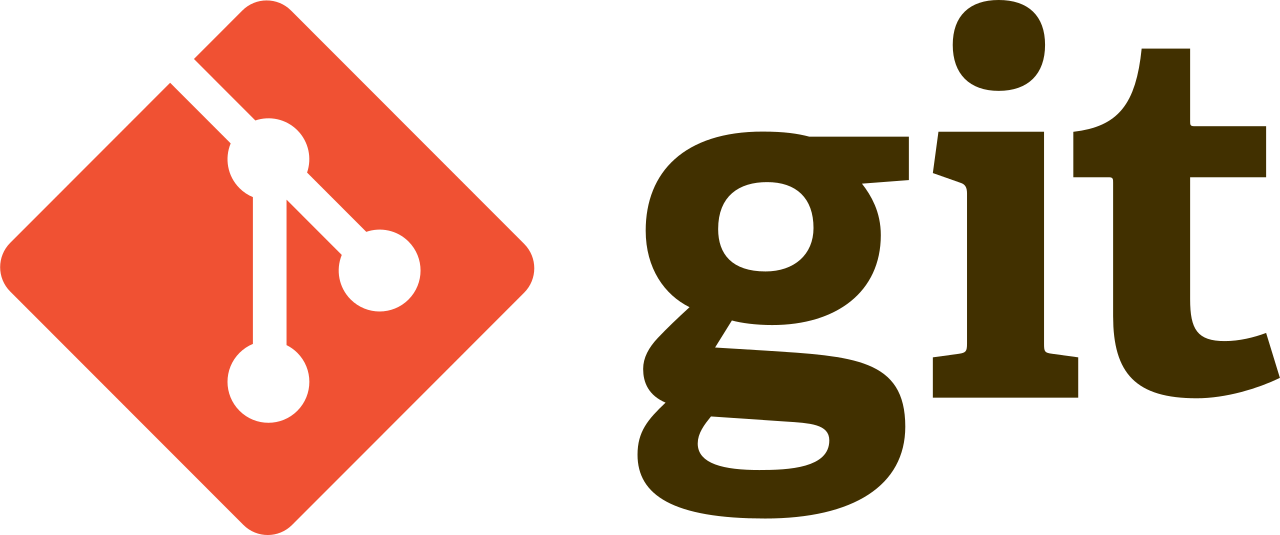
A word of warning
git and GitHub are not the same thing
gitis a free and open-source softwareGitHub(and co) is a web platform to host and share projects tracked bygit
In other words:
You do not need
GitHubto usegitbut you cannot useGitHubwithout usinggit
git as a CLI
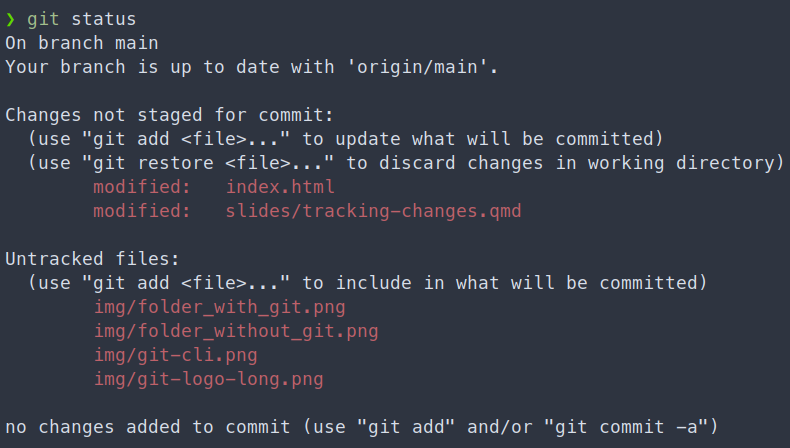
Gitis a command-line interface (CLI)- You interact with
gitusing a terminal - All commands start w/ the keyword
git
(git status / log / add / commit)
But a lot of third-party tools provides a graphical interface to git
(e.g. RStudio, GitKraken, GitHub Desktop, extensions for VSCode, VSCodium, neovim, etc.)
Just keep in mind that for some operations you will need to use the terminal
RStudio and git
Git main panel
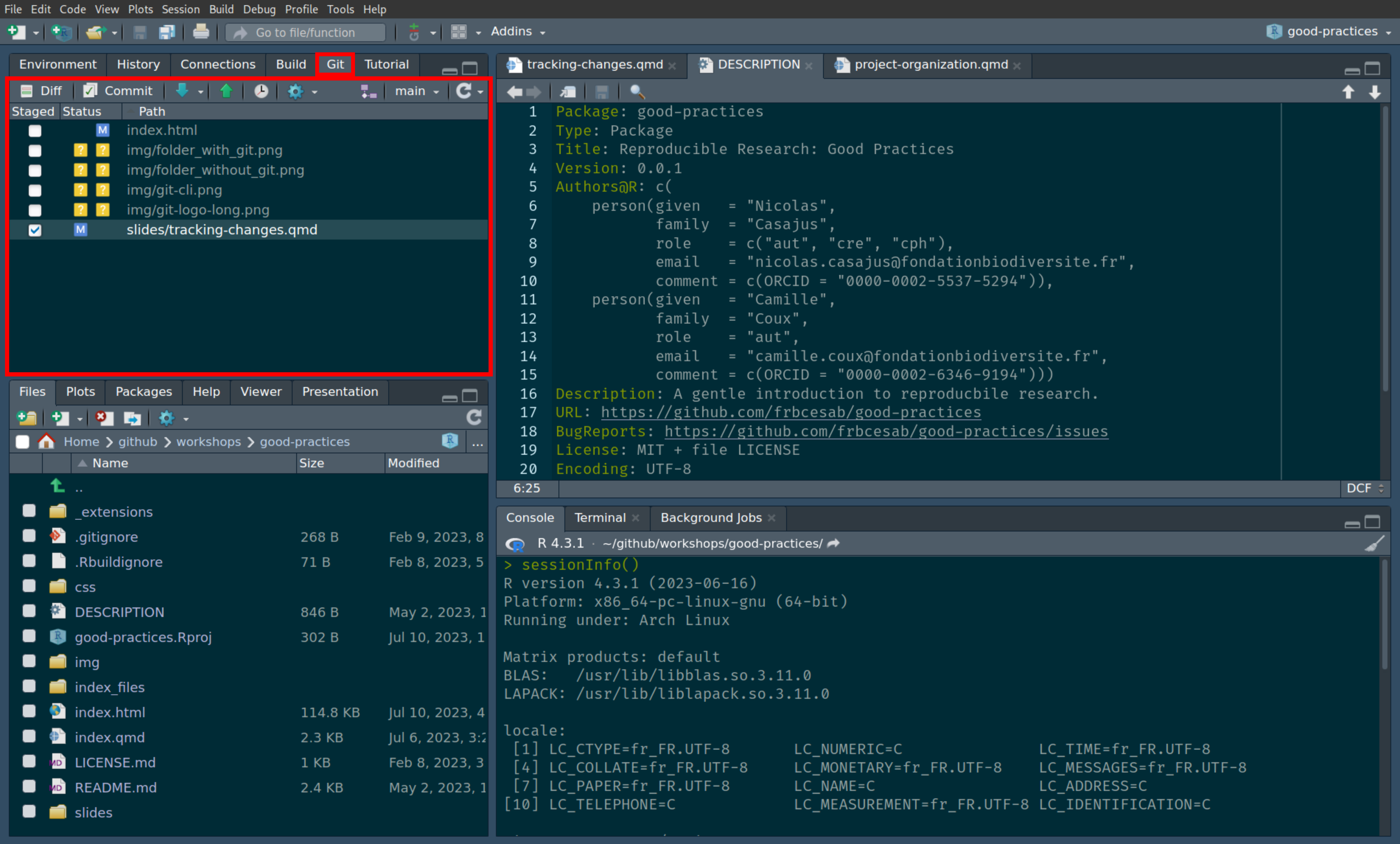
RStudio and git
Stage files, view differences and commit changes
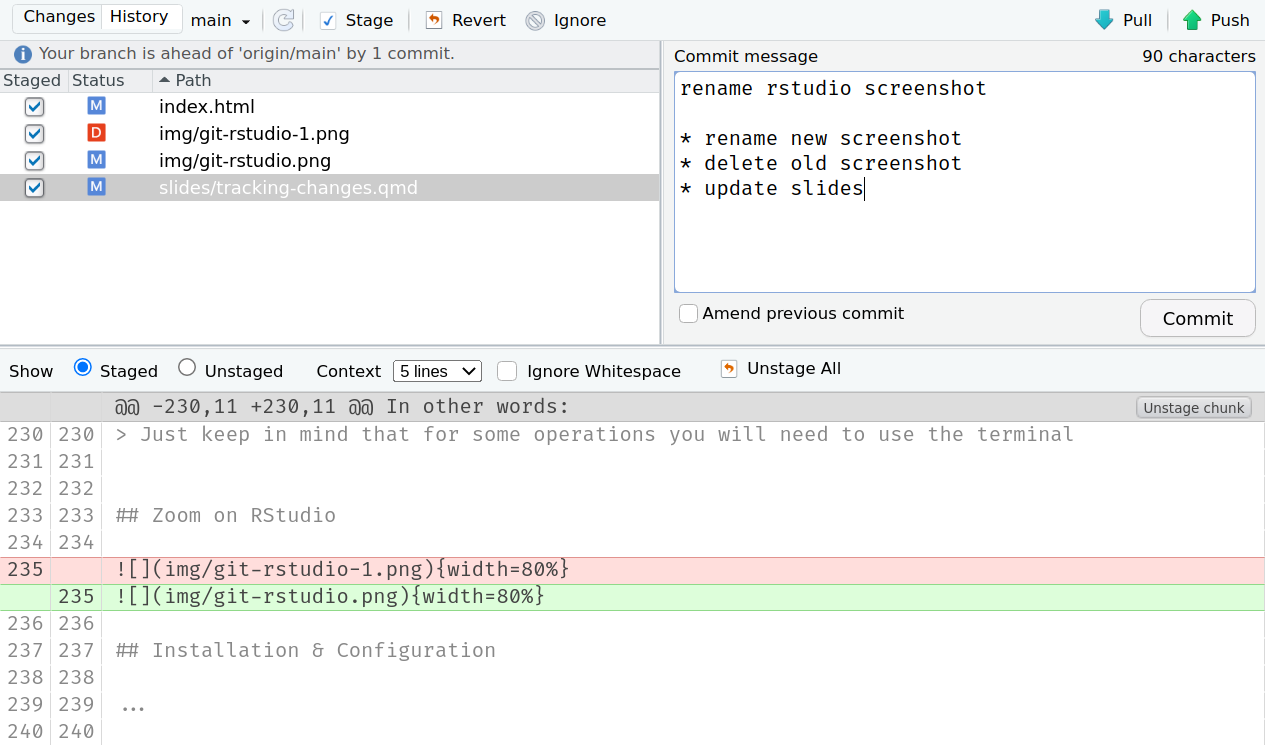
View history and versions
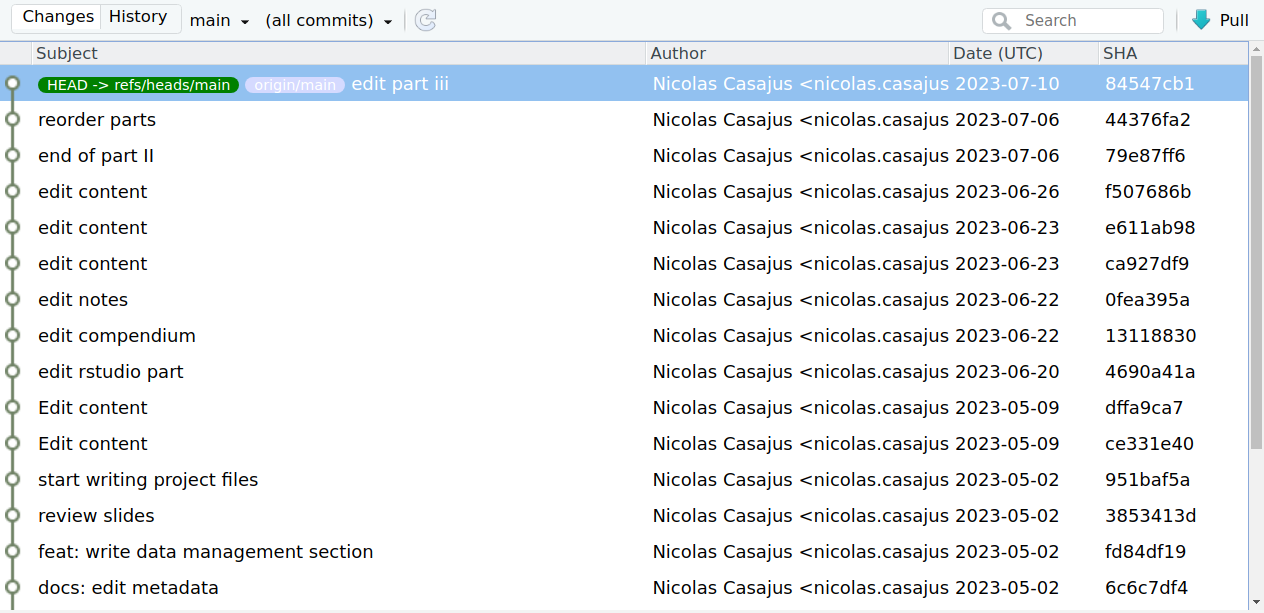
Installation and configuration
Check out and follow the tutorial from N. Casajus, 2024, Setting up R: https://frbcesab.github.io/rsetup/.
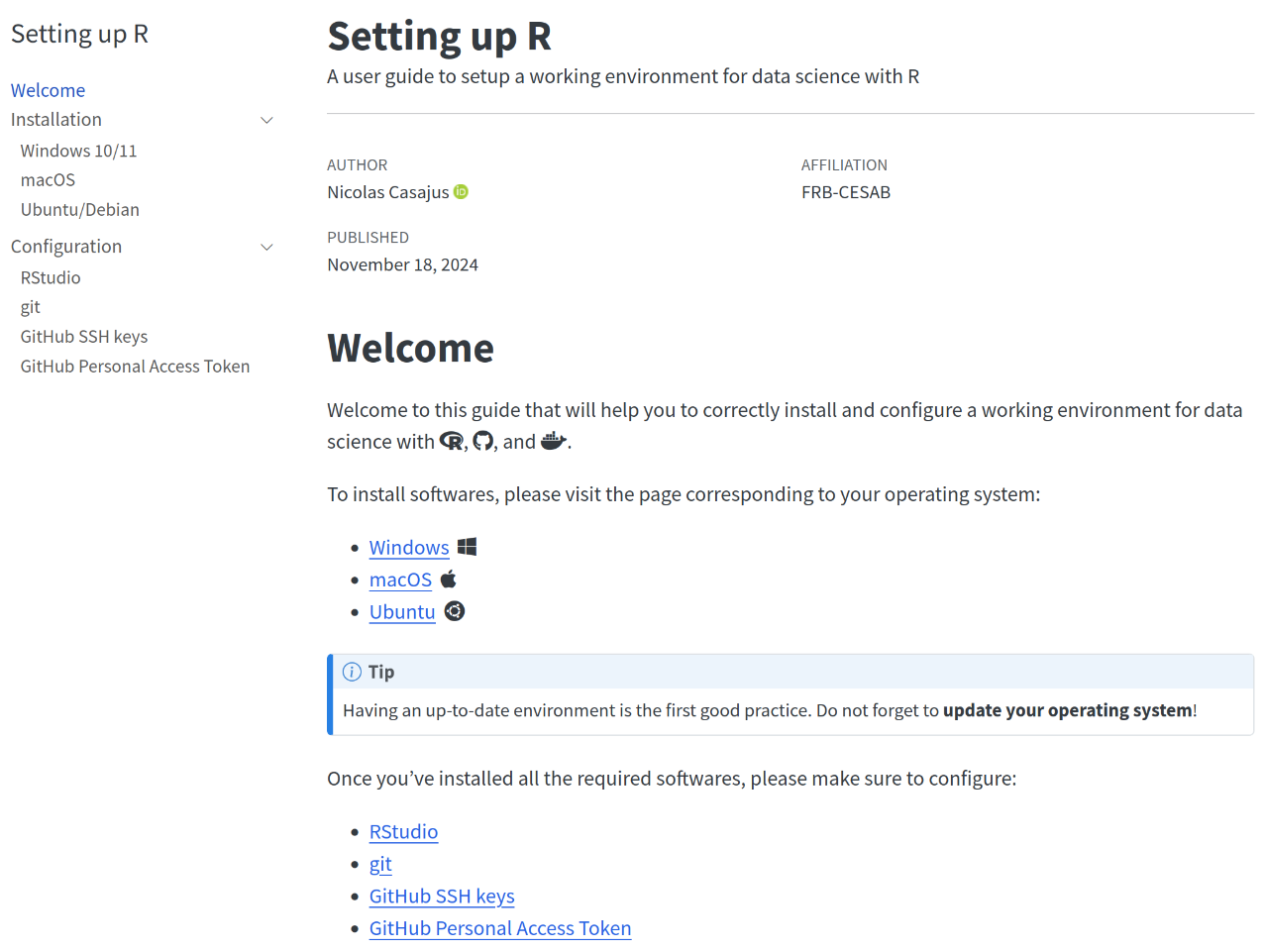
Using git for tracking changes
How does git work?
gittakes a sequence of snapshots- Each snapshot can contain changes for one or many file(s)
- User chooses which files to ‘save’ in a snapshot and when
(!=file hosting services like Dropbox, Google Drive, etc.)
In the git universe, a snapshot is a version, i.e. the state of the whole project at a specific point in time
A snapshot is a two-step process:
- Stage files: select which files to add to the version
- Commit changes: save the version and add metadata (
commit message)
Basic workflow
Initialize git in a (empty) folder (repository)
Basic workflow
Add new files in the repository
Basic workflow
Stage (select) one file
Basic workflow
Stage (select) several files
Basic workflow
Stage (select) all files
Basic workflow
Commit changes to create a new version
Basic workflow
Now we are up-to-date
Commits
When committing a new version (w/ git commit), the following information must be added:
WHO- the person who has made the changes
(automatically added bygit)WHEN- the date of the commit
(automatically added bygit)WHAT- the files that have been modified
(selected by the user w/git add)WHY- the reason of the commit, i.e. what has been done compared to the previous version
(added by the user w/git commit)
When should you commit?
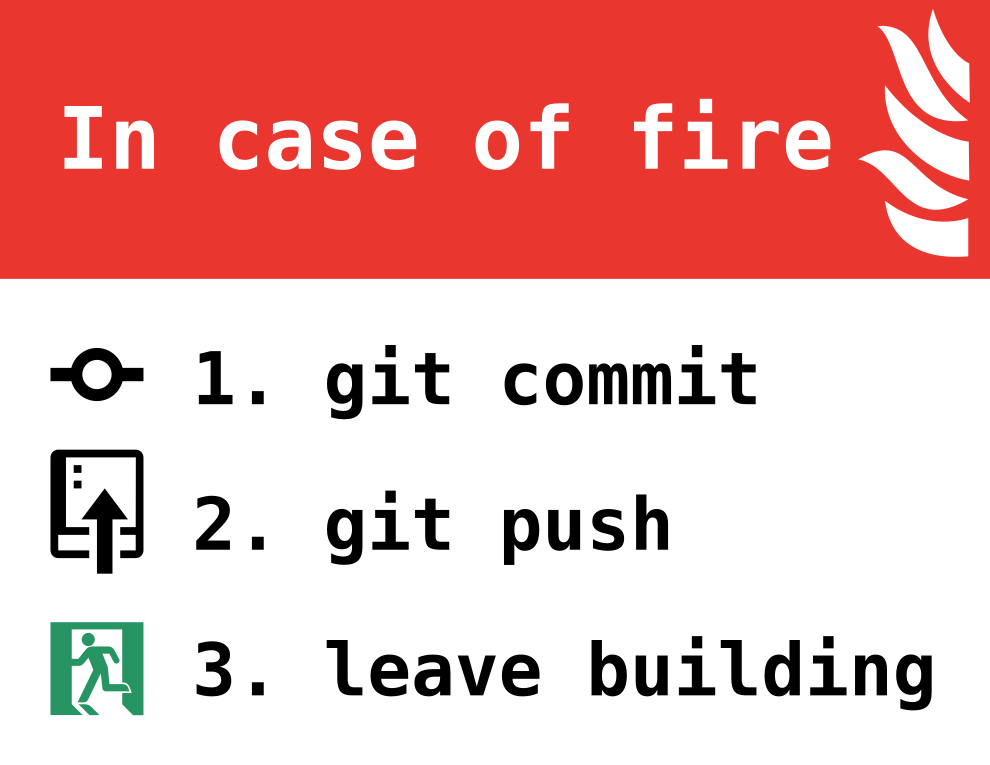
- Commit a new version when you reach a milestone
- Create small and atomic commits
- Commit a state that is actually working
Undoing things
1. Undo recent, uncommitted and unstaged changes
You have modified a file but have not staged changes and you want to restore the previous version
Undoing things
1. Undo recent, uncommitted and unstaged changes
You have modified a file but have not staged changes and you want to restore the previous version
Undoing things
1. Undo recent, uncommitted and unstaged changes
You have modified a file but have not staged changes and you want to restore the previous version
Undoing things
2. Unstaged uncommitted files
You have modified and staged file(s) but have not committed changes yet and you want to unstage file(s) and restore the previous version
Undoing things
2. Unstaged uncommitted files
You have modified and staged file(s) but have not committed changes yet and you want to unstage file(s) and restore the previous version
Undoing things
2. Unstaged uncommitted files
You have modified and staged file(s) but have not committed changes yet and you want to unstage file(s) and restore the previous version
Undoing things
3. Revert one commit
You want to reverse the effects of a commit: use git revert
Undoing things
3. Revert one commit
You want to reverse the effects of a commit: use git revert
Undoing things
3. Revert one commit
You want to reverse the effects of a commit: use git revert
# Print git history
git log --oneline
# f960dd3 (HEAD -> main) commit 4
# dd4472c commit 3
# 2bb9bb4 commit 2
# 2d79e7e commit 1git revert does not alter the history and creates a new commit
Undoing things
4. Deleting commits
You want to delete one or more commits: use git reset --hard
# Print git history
git log --oneline
# f960dd3 (HEAD -> main) commit 4
# dd4472c commit 3
# 2bb9bb4 commit 2
# 2d79e7e commit 1git reset --hard alters the history. Be careful with this command
Using GitHub for collaboration
Code hosting platforms
GitHub and co are cloud-based git repository hosting services
Perfect solutions to collaborate on projects tracked by git
Services
- Full integration of version control (commits, history, differences)
- Easy collaboration w/ branches, forks, pull requests
- Issues tracking system
- Enhanced documentation rendering (README, Wiki)
Presentation of GitHub
Overview
- Created in 2008
- For-profit company (property of Microsoft since 2018)
- Used by more than 100 million developers around the world
Advantages
- User-friendly interface for
git - Free account w/ unlimited public/private repositories
- Organization account (w/ free plan)
- Advanced tools for collaboration
- Static website hosting
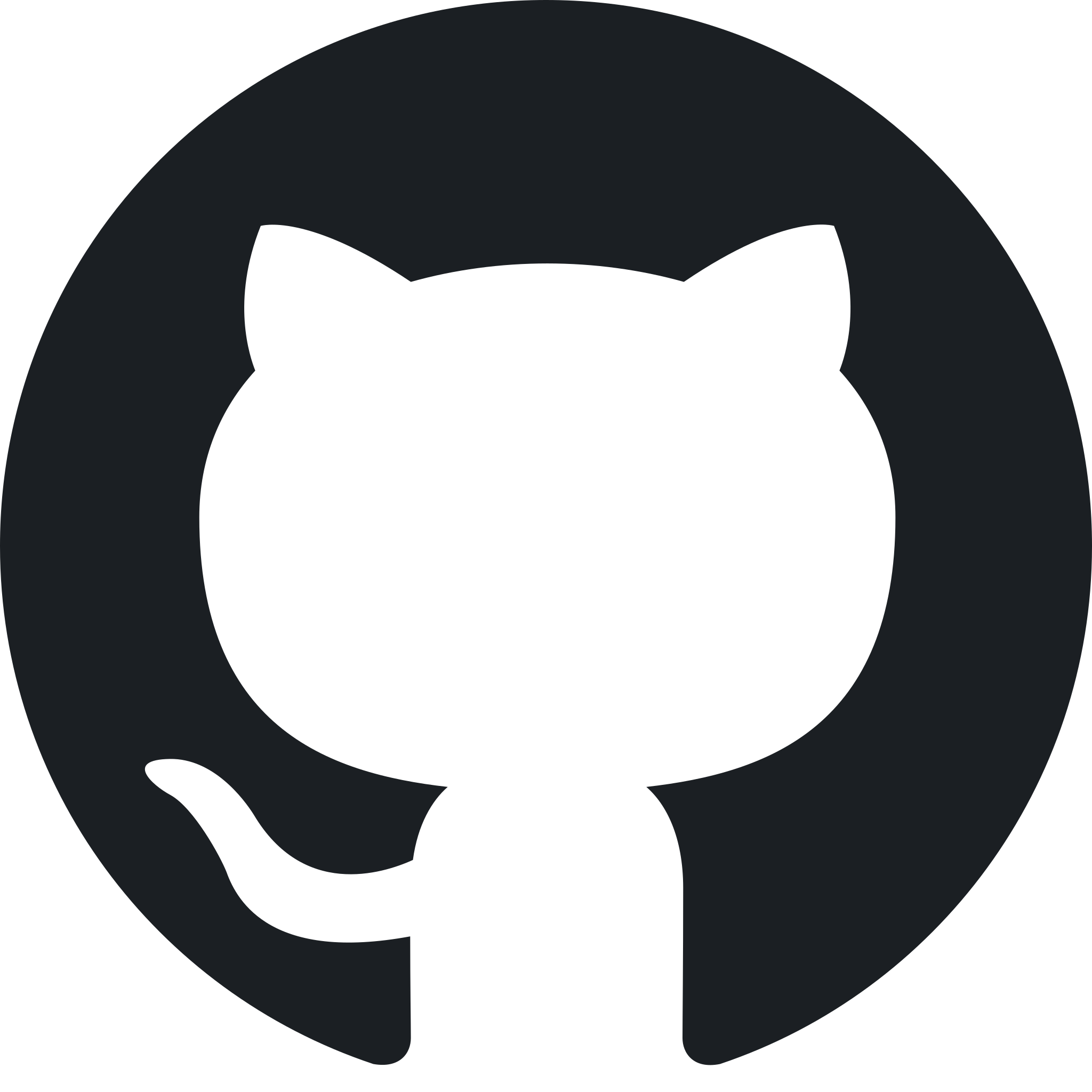
GitHub - Account homepage
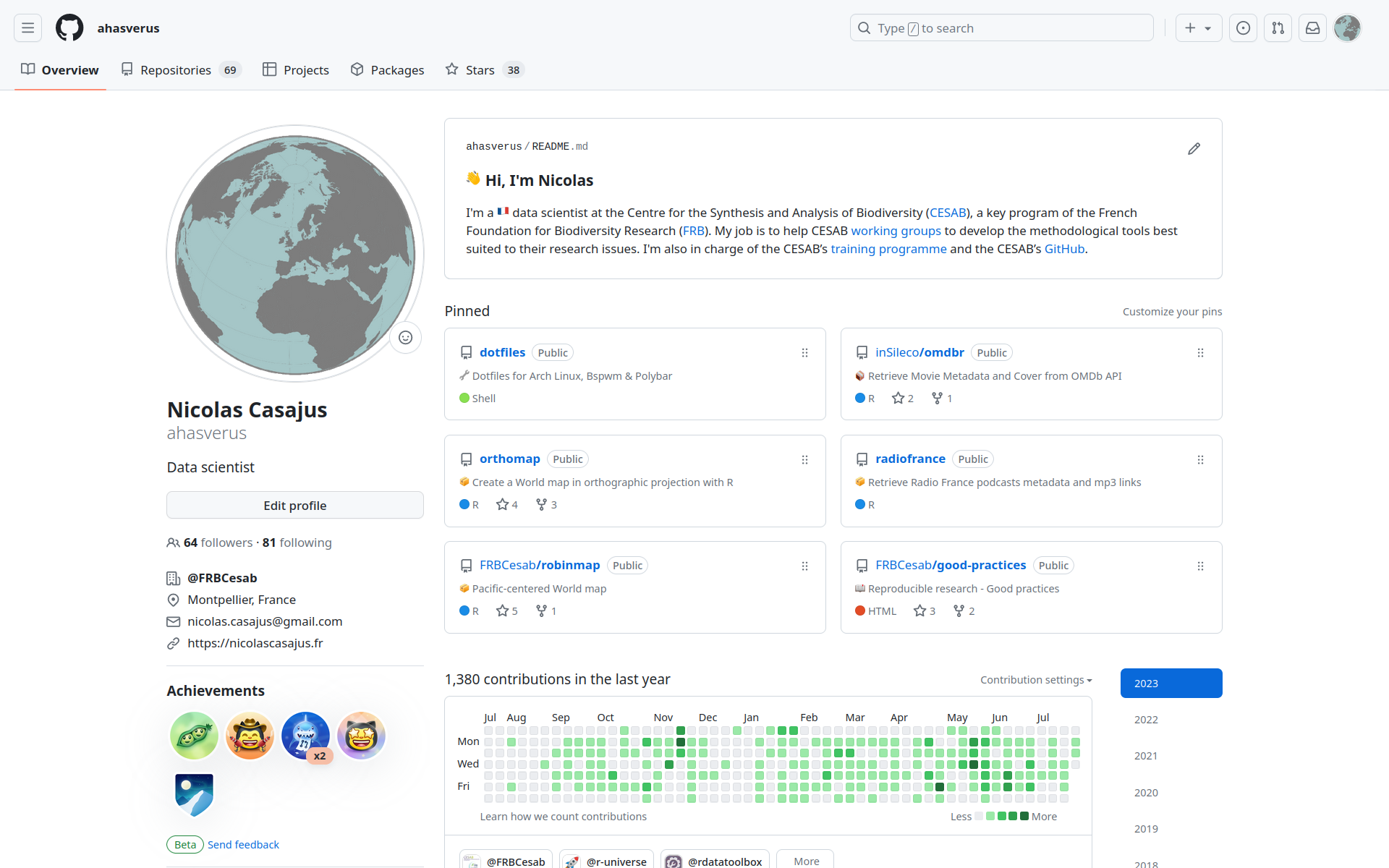
GitHub - Organization homepage

GitHub - Repository homepage
Create a repository
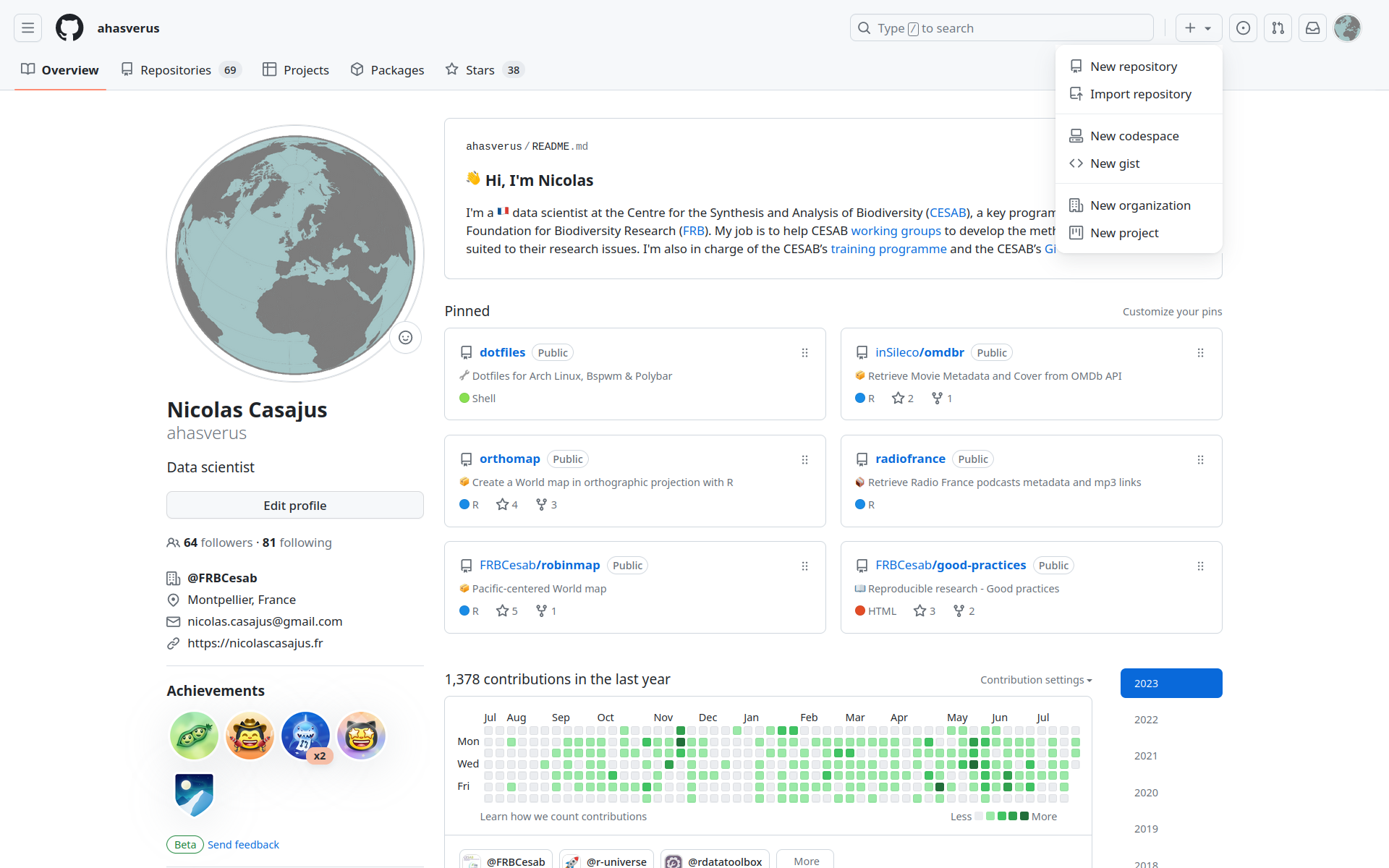
Create a repository
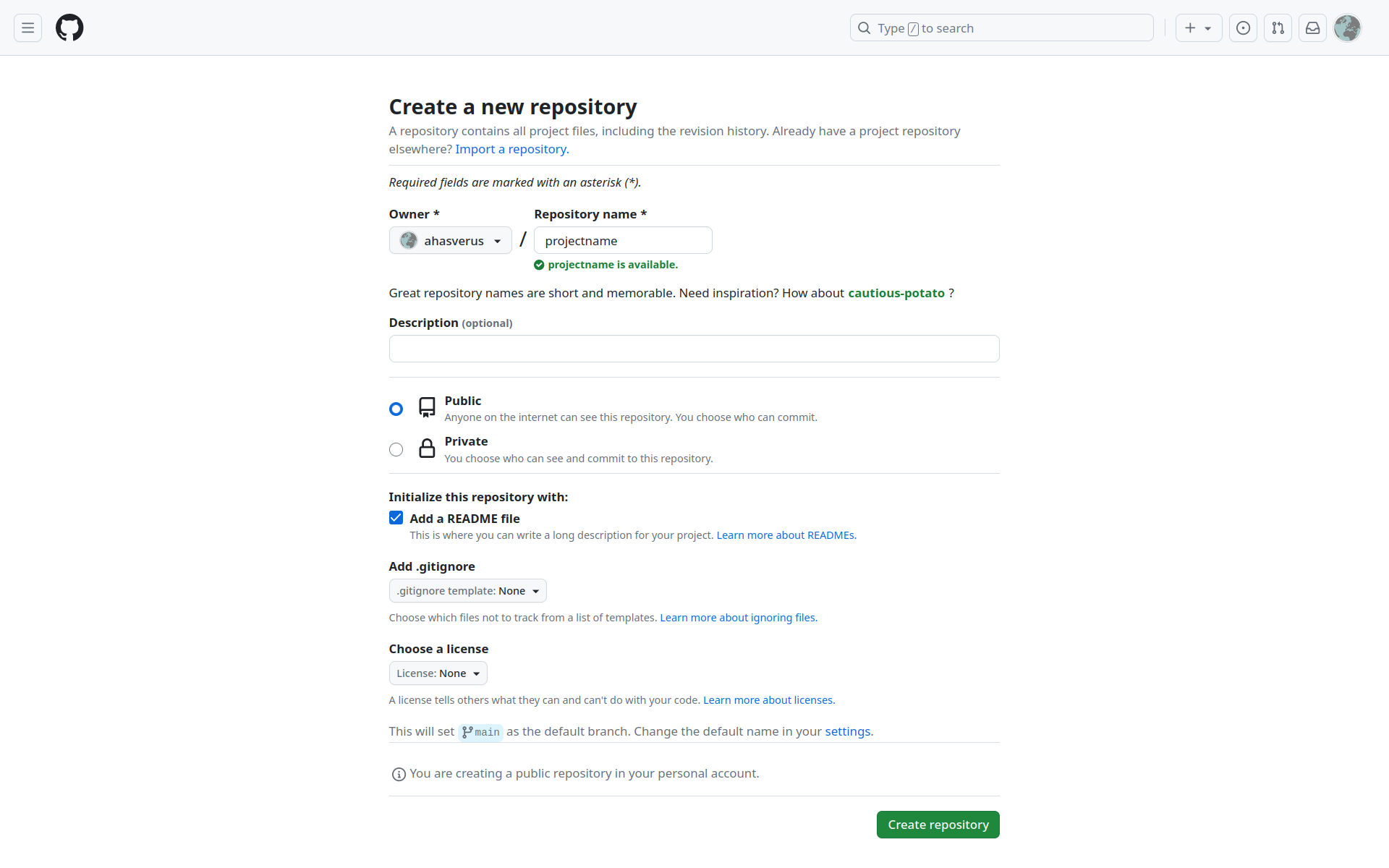
Create a repository
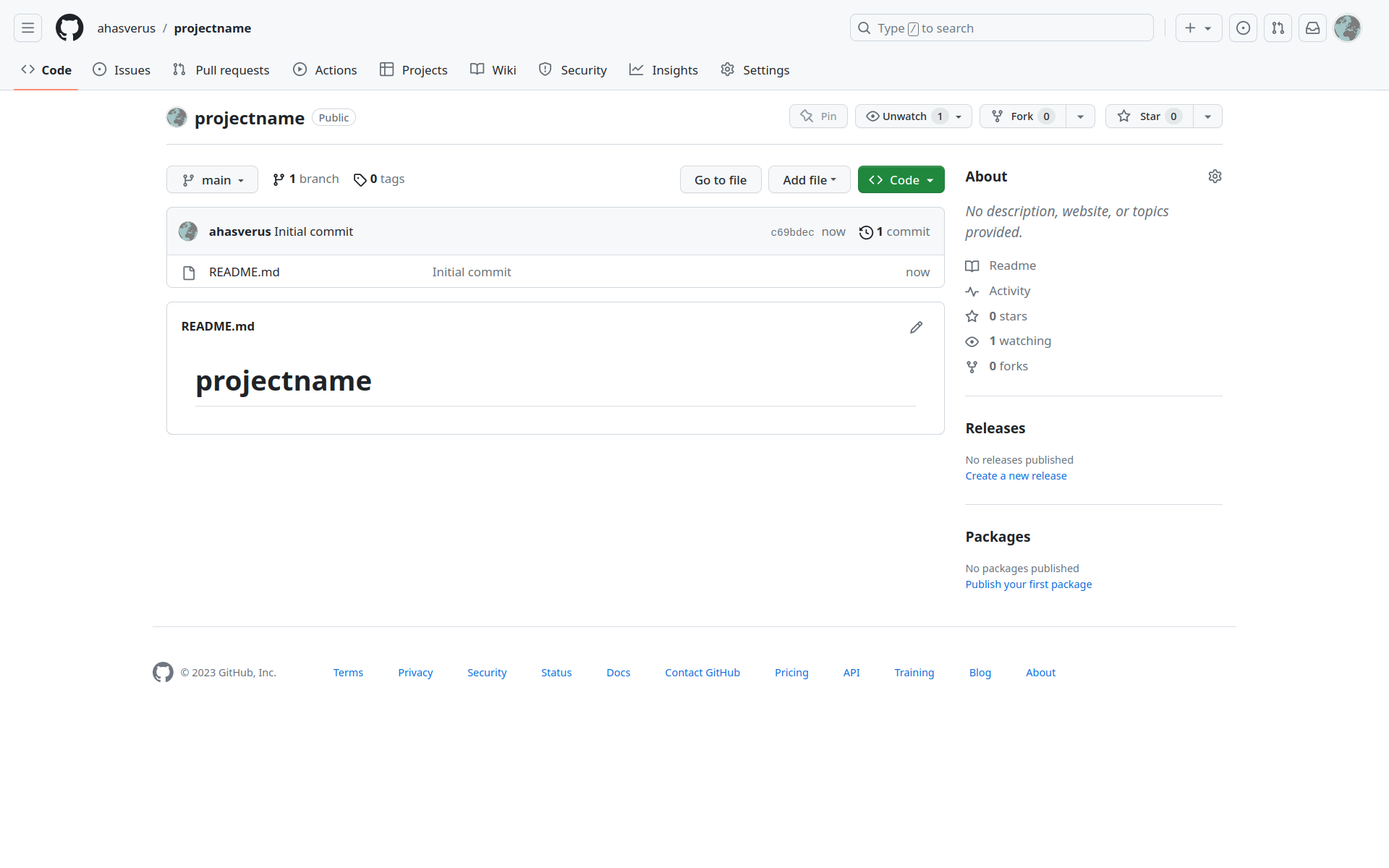
Get the URL to clone
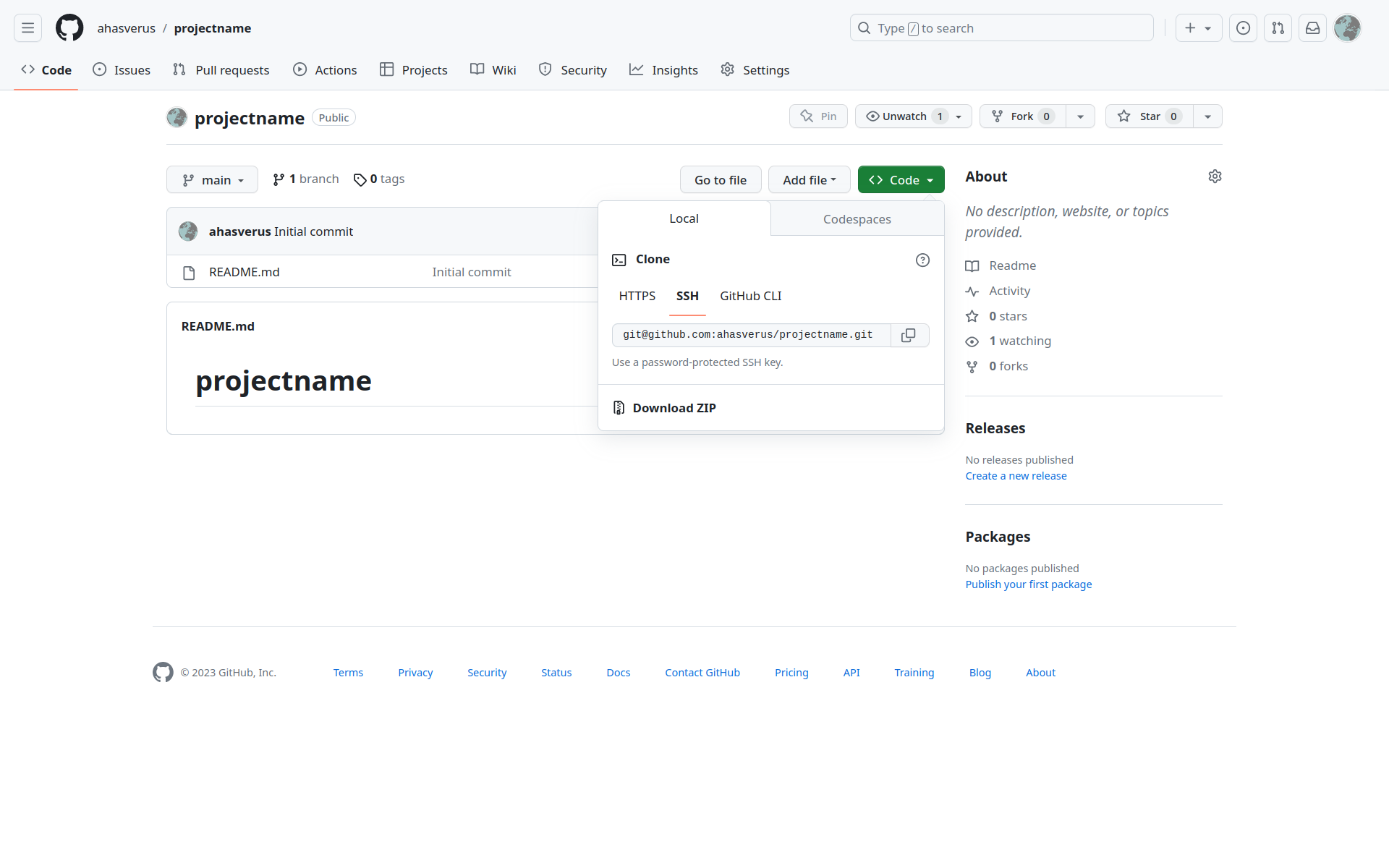
Clone a repository w/ RStudio

Version Control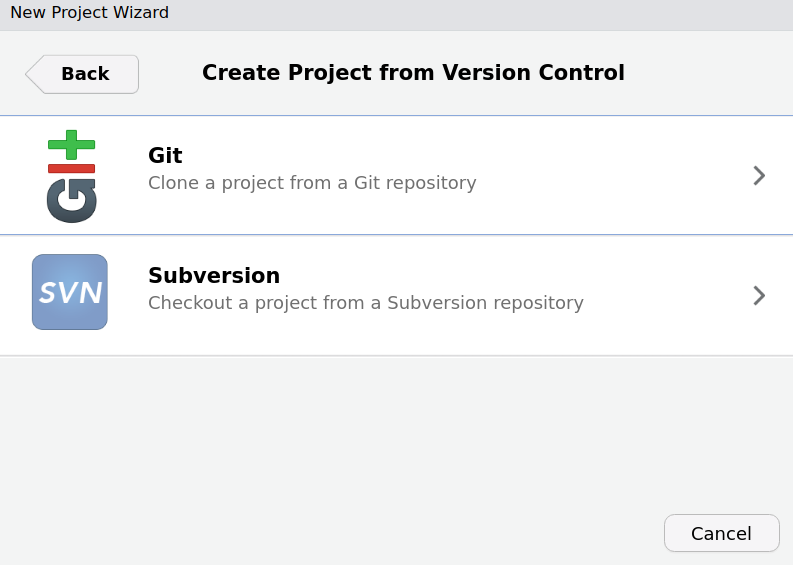
Git
Local copy of a repository
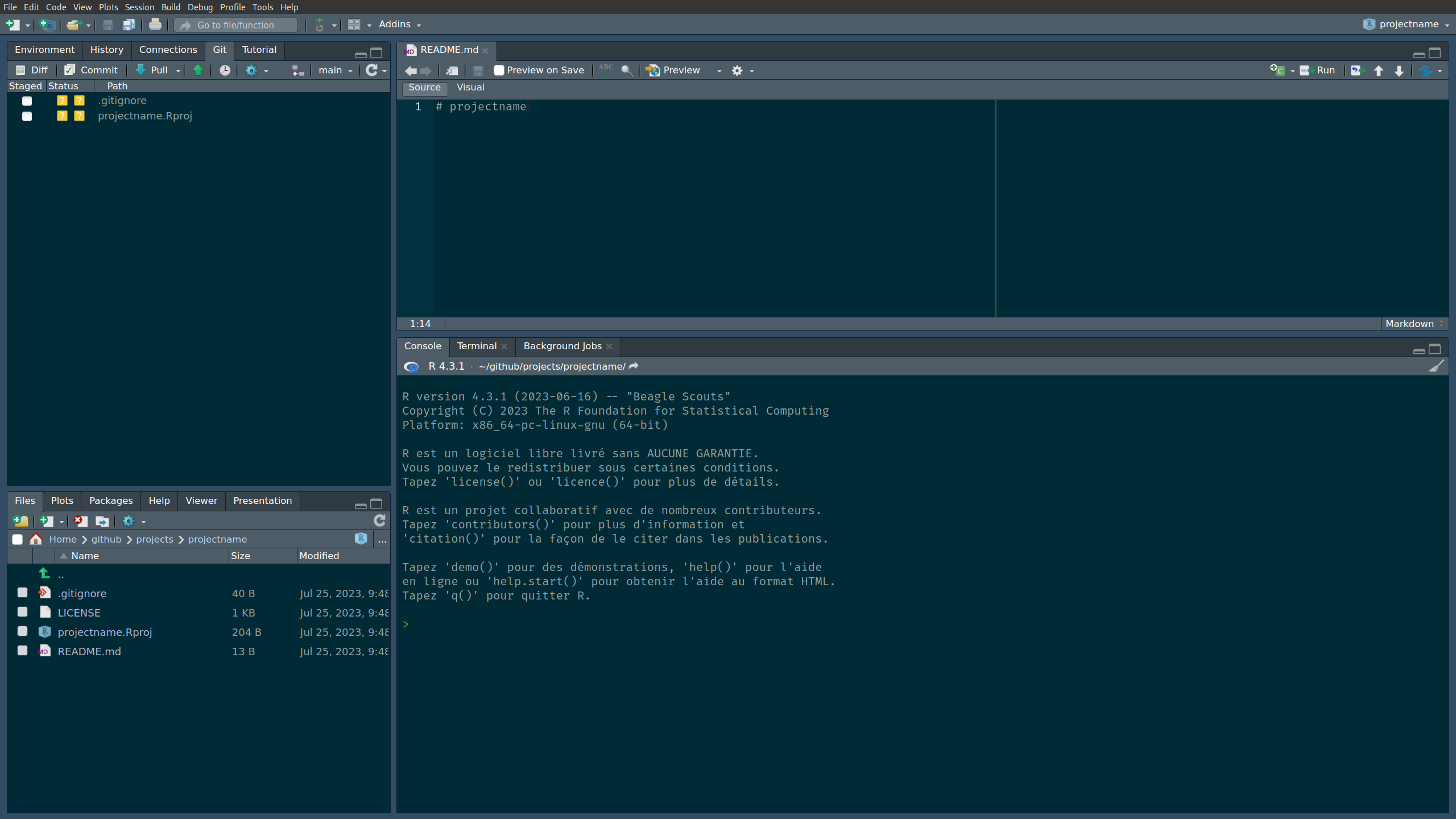
Working w/ GitHub
Add a new file: README.md
Working w/ GitHub
Stage changes
Working w/ GitHub
Commit changes
Working w/ GitHub
Push changes to remote
Working w/ GitHub
Pull changes from remote
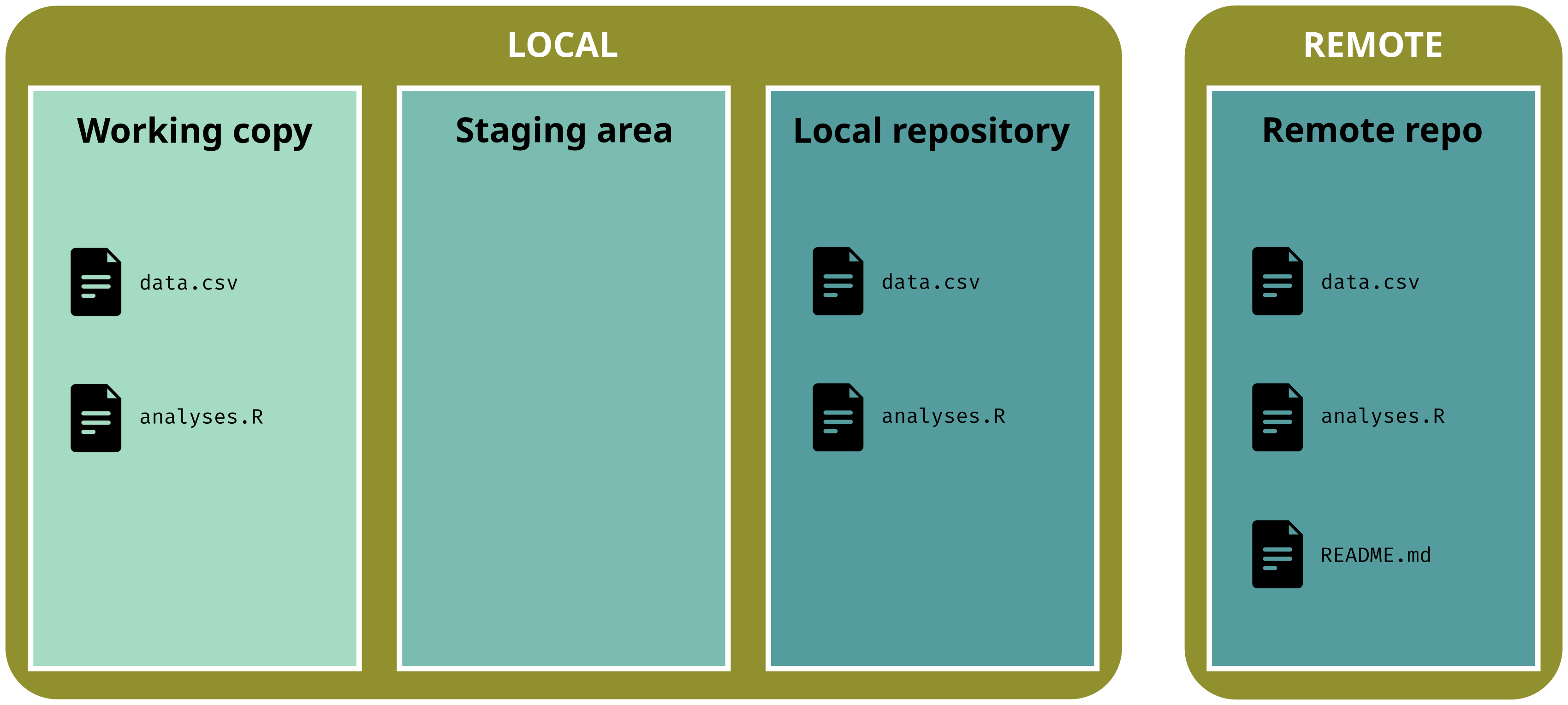
Working w/ GitHub
Pull changes from remote
Working w/ GitHub
Make local changes
Working w/ GitHub
Stage changes
Working w/ GitHub
Commit changes
Working w/ GitHub
Don’t forget to Push changes to remote
Help me, I can’t push!
When you try to push, you might see this following error message:
git push
# To github.com:ahasverus/projectname.git
# ! [rejected] main -> main (fetch first)
#
# error: failed to push some refs to 'github.com:ahasverus/projectname.git'
#
# hint: Updates were rejected because the remote contains work that you do
# hint: not have locally. This is usually caused by another repository pushing
# hint: to the same ref. You may want to first integrate the remote changes
# hint: (e.g., 'git pull ...') before pushing again.
# hint: See the 'Note about fast-forwards' in 'git push --help' for details. Just git pull and try to git push again
Help me, I can’t pull!
When you try to pull, you might see this following error message:
git pull
# [...]
# Auto-merging README.md
# CONFLICT (content): Merge conflict in README.md
#
# error: could not apply b8302e6... edit README
#
# hint: Resolve all conflicts manually, mark them as resolved with
# hint: "git add/rm <conflicted_files>", then run "git rebase --continue".
# hint: You can instead skip this commit: run "git rebase --skip".
# hint: To abort and get back to the state before "git rebase",
# hint: run "git rebase --abort". Welcome to the wonderful world of git conflicts
A git conflict appears when two versions cannot be merged by git because changes have been made to the same lines.
You have to decide which version you want to keep.
The .gitignore
We can also tell git to ignore specific files: it’s the purpose of the .gitignore file
Which files? For instance:
- passwords, tokens and other secrets
- temporary files
- large files
Template for projects available here
Github as a gateway to open source projects
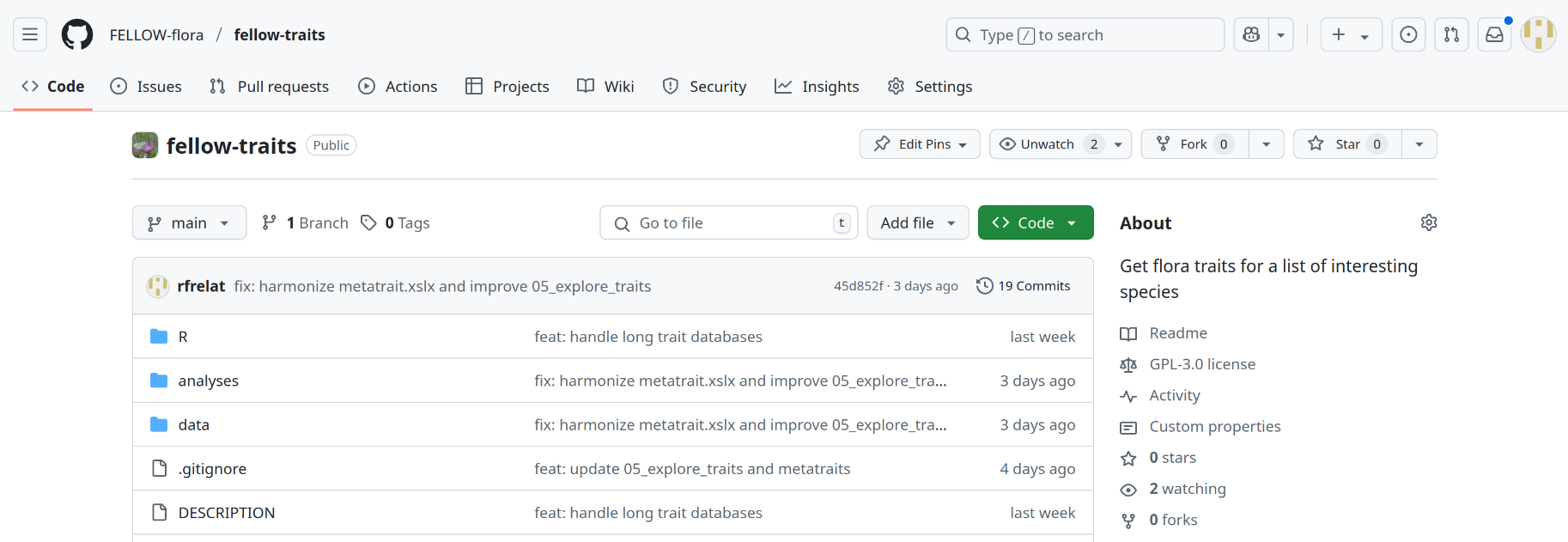
You can access millions of open source projects and contribute to their development.
And if your Github repository is public, everyone can use and contribute to your project.
- Fork existing project : create an independent copy of a repository
- Pull request : to contribute to the development of a repository
- Merge branches : accept development from other branches
Github as a social platform
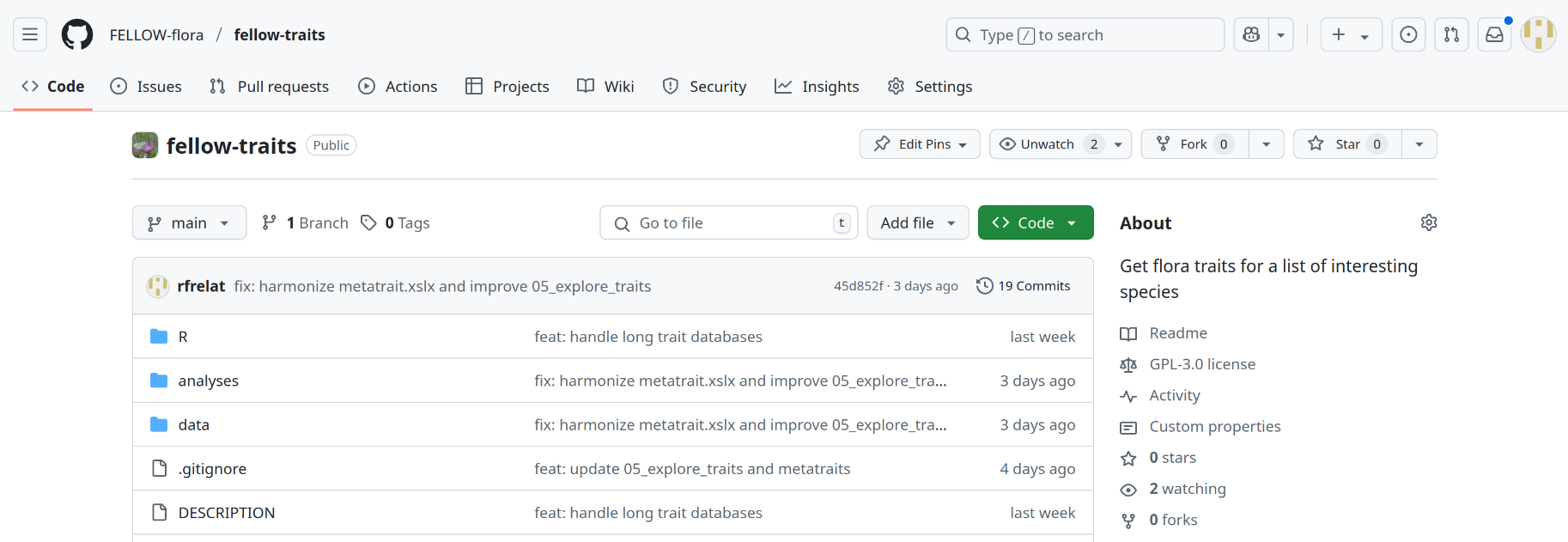
- Watch/Star existing repository or Follow colleagues/developers
- Issues : anyone can fill an issue
- good for keeping track of the todo list and future development
- issue can be attributed to someone, and categorized
- awesome tool to receive feedback from ‘users’ / colleagues
- Wiki and ReadMe : help to organize the documentation of your code
Take home message
- Git and Github are IT tools made to help you with the software development of your ecological data analysis.
- Key git/Github commands to remember:
pull
stage and commit
push
Many resources online.
Please contact me if you have any issue using Git/Github: romain.frelat@fondationbiodiversite.fr